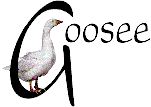
|
project...
Build a fantastic
low-cost tiny PC
|
Updated July 27, 2002
This page describes a project to build a super-cute
tiny PC, using off-the-shelf (cheap) parts and free software. My
project-PC measures only 165mm wide (6.5inches) by 330mm high
(13inches) by 290mm deep (11.3inches) and I'm writing this HTML page
using free Mozilla Composer on the completed PC.
My project-PC has these specs:
- Intel Celeron 1.2GHz Tualatin (0.13micron)
Socket370 CPU
- 256Mbyte PC133 SDRAM
- Gigabyte GA-6VEML all-in-one motherboard
(video,sound,LAN)
- Actiontec PM560LKI hardware internal PCI
modem
- 40Gbyte Samsung hard drive
- 120Mbyte SL120 superdisk drive
- CD burner
Index to this page:
The case
The modem
MS Windows
Linux
The case
I chose the In-Win FT621 case. This has a 145watt
power supply, adequate for the above. This case is designed for
flex-ATX motherboards, however many micro-ATX boards will fit.
Flex-ATX board size is up to 229 x 191mm, whereas micro-ATX is
244mm wide but varying depths up to an allowed 244mm maximum. The
FT621 case will accept micro-ATX boards up to about 205mm deep. The
Gigabyte GA-6VEML is 244 x 195mm.
Finding the right case was a major task. The
FT621 is small and accepts standard motherboards, which is a
big plus -- some other cases require proprietory motherboards.
However, in other ways the case is a compromise. Here are pictures:


The hinged mounting for the motherboard looks
nice in the picture, however it's really awful. My full-height
internal modem, even mounted in the inner-most PCI slot, would
not clear the 3.5inch drive bay when I tried to close the case.
I had to cut away part of the hinge mechanism so that I could close
the case.
Notice that the power supply is at the bottom
of the case! Does this seem all wrong from a thermal air-flow
point of view? Well, actually, ATX power supplies were originally
intended to suck air into the case, thus pressurising the
inside of the case. You could then have a dust filter on the power-supply
intake and keep the inside of your PC totally free of dust. However,
the ATX specification was later modified to allow for power supplies
that suck air out of the case, as this is what manufacturers
wanted. All PCs (that I know of) suck air out of the case, and of course
there is no dust filtering.
So, having the power supply at the bottom of
the case would be excellent if it sucked air into the case,
except that the FT621 uses an ordinary power supply that extracts
air. This means that air is being extracted from the bottom of the
case, which clashes with natural thermal convection.
To make it even worse, the power supply fan sits
on top of the CPU, and the CPU fan blows air onto the heatsink.
This means that these two fans are fighting to suck the same air
in opposite directions! Incredibly crappy design.
Some CPU coolers do allow you to flip the fan
over, however not the cooler that is supplied standard with the
Celeron CPU.
Even so, it does work, and I've got it sitting
in front of me right now, and it does look cute. Also, another
plus point is the price: the FT621 cost me A$82.50 in Australia,
and is around US$45 retail in the USA. Further details on the FT621
are to be found at www.in-win.com.tw,
or, if you have trouble navigating their site (it's incredibly badly designed),
go to www.directron.com/ft621.html.
If you want to build your own tiny PC, using
standard components -- that is, a standard-size motherboard
such as flex-ATX or micro-ATX, standard-height CD drive, and standard-height
PCI cards, here are some tiny-case options:
Model
|
Details
|
Enlight EN-7130
|
www.enlightcorp.com/ewebsite/
Only 330Hx180Wx330D (mm). Steel chassis, takes
micro-ATX m/b.
|
ElanVital MX-1
|
www.elanvital.com.tw/products/pccases.htm
Only 305Hx170Wx310D. Steel chassis, takes micro-ATX
m/b. From the pics looks like a good design -- I'm interested
but can't get it in Australia.
|
Lian-Li PC-42*
|
www.lian-li.com
A trifle bigger, more expensive, but aluminium!
Does not include the power supply. 341Hx189Wx320D.
|
Shuttle SV25*
|
www.shuttleonline.com
A barebone system, includes a flex-ATX motherboard.
Aluminium case, really tiny. SS50 model designed for Pentium4.
160Hx190Wx270D.
|
Chyang Fun
CF-7789*
|
www.chyangfun.com
Just like the Shuttle. Barebone. CF-S866 is designed
for Pentium4.
|
Soldam Polo 2
|
www.soldam.com
Just like the shuttle again, aluminium, very flashy,
colours, pricey. Barebone system. 150Hx185Wx288D.
|
The "*" means available in Australia. They should
all be available in the US.
Note that I have not included "book" and "desktop"
cases in the above table, only "tower" designs. The reason for
this is that the tower design takes up less space on your desktop,
and although many desktop/book cases can be stood vertically, many
types of drives should not be operated vertically. For example,
CD burners and LS120/LS240 Superdisk drives should not be operated vertically.
Therefore, avoid any case design that has vertical mounting for the drives.
Note also, for Pentium3 and Celeron Socket370 systems,
a 150watt power supply is adequate, as long as you don't put too
many extra things in the case, like fast fans and power-hungry graphics
cards. For Pentium4 you need 180watts.
Note also, that just because a motherboard is "flex-ATX"
does not mean it will fit a case designed for a flex-ATX motherboard.
the reason for this is that the 229x191mm spec is a maximum.
You would need to check that the case does in fact take a full-size
flex-ATX board.
The modem
This one should not be overlooked. I recently purchased
a brand-new internal PCI modem for just A$18 (about US$10), so
they have become dirt-cheap. However, this modem, and every internal
modem sold with a new PC, including many USB modems, are what is known
as "win-modems".
These things are cheap because they utilise the
main CPU to do much of the processing work. Therefore, they slow
down the CPU, and cannot be used on any Pentium below 200MHz. Even
on a fast Pentium, it is said that about 10% of the performance
can be knocked off while you're surfing the web.
So, win-modems require special drivers, and most
win-modems have drivers only for MS Windows. Linux drivers are
available for some win-modems, however you lose the advantage of
automatic detection of the modem while installing Linux, plus the
performance drop, plus maybe some loss of features due to the driver
not properly supporting the modem (Linux drivers for win-modems are
in a state of flux, mostly still being developed).
Therefore, it behooves you to put some thought into
this modem issue. My project-PC dual-boots Windows 95 and Linux,
so I must have a modem that works for both OSs, and well.
I shopped around, looking for an internal "hardware"
PCI modem. A hardware modem performs all modem processing on the
modem card, so is more expensive. And rare. Most external modems
(USB excepted) are true hardware modems, but these days very few internal
modems.
If your motherboard has an ISA slot, and my Gigabyte
GA-6VEML does, then you can use an ISA-slot hardware modem -- there
are lots of these available secondhand, including 56K or 33.6K bits
per second types.
In Australia, I located two sources for new internal
hardware modems:
Actiontec is a US company, and I have seen the PM560LKI
advertised in the US for US$49.
The PM560LKI comes with a disk with driver for MS
Windows. No driver is required for Linux. There is also a User
Manual in Adobe Acrobat format available at the Actiontec website:
http://www.actiontec.com/support/modems/pm560lki.html.
Here is a pic:

When I installed the MS Windows driver, I found,
much to my surprise, that the modem installed as "COM5". I thought
we only had COM1 to COM4 to choose from. Anyway, I found that inside
the "My Computer > Control Panel" an icon had been created labelled
"LT modem com port" -- open it and you can change the COM port -- I
changed it to COM4.
I also had a problem with the install process, as
it seemed that two files that were supposed to be copied into
C:\windows\system, weren't, so I copied them manually.
(A further note on this. The two files I
copied manually were "Ltcomprt.cpl" and "Ltcomprt.ini". These
are related to the above-mentioned "LT modem com port" icon, so
if you don't get the icon it means that the files have not properly
installed).
One good thing about the PM560LKI is that
it can be configured for correct operation in any country in the
world, to meet the local Telecom regulations. I presume then, that
you could buy it from an overseas source, but I don't know about the
legality as far as your government Telecom regulations are concerned.
To configure the modem for your country, you need
a terminal program, such as the MS Windows HyperTerminal, or Tera
Term Pro -- I use the latter, as it's very simple and logical
to use, and free. You can download Tera Term Pro for MS Windows
from various freeware sites. The home page is http://www.vector.co.jp/authors/VA002416/teraterm.html.
After starting Tera Term Pro, choose the appropriate
COM port, turn on "local echo", then type this:
at ;the modem will return "ok".
at%t19,0,1 ;the modem will return "ok".
ati9 ;the modem will return "Australia".
The last line confirms the configuration has worked.
The second line is what does the job -- the "1" on the end is the
code for Australia. For the USA, you would enter "at%t19,0,19".
To find codes for other countries, use Google to do a search on "ati9".
I highly recommend that you invest in a true hardware
modem, even if you are not planning to build a new PC.
MS Windows
I installed Windows 95 OSR2 in my project-PC, for
a number of reasons. I have a licence for Win98 and a few licences
for Win95, and I decided to go backwards with this project. I am
definitely not going to purchase Win Me or XP.
The furtherest back I can go is Win95 OSR2, as that
is the first version to support the FAT32 file system, required
for large hard drives. There is a free upgrade available to OSR2.1,
that adds support for USB, however I have read that this support
is not very good. Therefore, if you want USB support you will need
Win98.
I have Win98 installed on my old PC, and it has
two major problems: I can only shutdown to DOS, not do a normal
shutdown, and it competely freezes seemingly at random while I'm
surfing the net. Reinstalls don't fix the latter problem.
Windows 95 on the other hand, is faster, more stable,
and shuts down perfectly.
Read ahead for my rambling description of what software I installed,
how and why. Basically, it followed this sequence:
- Boot up with a Win95OSR2 or Win98 floppy boot disk. Use
"fdisk" to partition hard drive, then "format".
- Install Win95 OSR2.
- Install Internet Explorer 5.01.
- Install Adaptec Easy CD Creator.<<<NO, I now recommend NTI CD Maker 2000.
- Uninstall Internet Explorer.
- Install Mozilla.
- Install Open Office.
- Install Tiny Personal Firewall.
- Install backup/reinstall precaution utilities.
1.
I installed Win95 OSR2 on a freshly formatted hard drive, that
I had used "fdisk" to partition into a 20G partition, leaving another
20G for later when I install Linux. Incidentally, I used my Win98
startup disk to do this -- don't use just any old Win95 startup disk,
as the "format" program must support FAT32, and it must boot up with
CDROM support.
I used "fdisk" to make the partition into the "C:"
drive, then ran "format C: /s" to format it, bootable.
2.
I then inserted my Win95 CD and installed Windows.
I had the driver CD supplied with the motherboard,
to install appropriate motherboard drivers.
3.
Win95 installs Internet Explorer 3, so I then found a CD (from
the front cover of a PC magazine) that had IE version 5.01 and
installed that.
4.
I installed Adaptec Easy CD Creator, for CD burning.
5.
I then ran IEradicator 2001 to remove
Internet Explorer!
The reason for this is that IE5 has DLLs required by many applications
for rendering of HTML, so you can't just uninstall it. IEradicator
2001 got rid of IE5 and IE3, except left IE3's Mail and News apps.
The good news about IEradicator 2001 is that it leaves behind the
DLLs for HTML rendering, so other apps that need them will still
run. Otherwise, it does a good job of wiping out all traces of IE.
For example, I installed Adaptec Easy CD Creator for CD burning,
which won't install without those HTML DLLs being present. In
fact, I was cautious and installed Easy CD Creator prior to
removing IE, just in case the install program objected to the absence
of IE. A further note; the Adaptec CD contains another application called
Direct CD, which enables you to treat a CD rather like a hard
drive -- however it also installs a background application at startup,
plus CDs created by Direct CD cannot be read by DOS and early CDROM drives.
Err, I recall the Easy CD Creator install also puts a thing in the system
tray, that you don't need -- I think that I right-clicked to disable it.
So, I only installed Easy CD Creator. Background applications
slow down Windows startup and general running. Use CTRL-ALT-DEL to
see all the background apps running in your system, or better yet use
System Mechanic -- I was horrified when I looked at my Dad's PC and
found over a dozen background apps secretly beavering away doing who knows
what.
Now, I have a Win95 system that boots up blindingly fast and runs fast.
All my favourite freeware apps are there, as described on this
page, but System Mechanic shows me that only one program
loads when Windows starts up: "SystemTray". Oh joy!
You can read more about IEradicator 2001 at http://www.litepc.com/ieradicator.html.
After going through this seemingly weird process
of installing then deleting IE, I had the system in a state ready
for what I wanted to install.
I have a postscript note to the Easy CD Creator saga. The stupid thing stopped
working. I was aleady annoyed with it's invasiveness, installing background
apps and requiring the IE DLLs.
So, recently I uninstalled it and installed Gear Pro CD-RW 6.0, by
Imation, that I got for free off the front of a magazine. First time I tried
to use it, crash. Tried again, crash. So, uninstalled it.
So, I looked through my collection of CDs that I have collected from the front of magazines for years, and found NTI CD-Maker 2000 Standard. Free (off magazine CD only), installs without any of that extra rubbish, and works real nice.
I yet another postscript to this saga. I finally found a true freeware CD burner application for Win32, called CDR Tools.
It also works real nice. I've still got CD-Maker installed, but as a matter
of principle I'm using the free product. CDR Tools is described in my "Best of the best" freeware page.
6. Mozilla 1.0
I installed Mozilla 1.0 web browser, which
includes email, newsgroups and the Composer WYSIWYG HTML
editor.
Why Mozilla? This is basically the same as Netscape
7, except you don't get all the commercial advertising and promotions
stuff. Works extremely well and is highly standards compliant, plus,
and this is a big plus for me -- you can disable popup windows -- in
"Edit > Preferences... > Advanced > Scripts & Windows" setup,
you will find a checkbox labelled "Open unrequested windows" -- untick
it.
I'm using Mozilla for all web browsing, including
accessing secure sites requiring 128-bit encryption, for my email
as Mozilla handles multiple POP email accounts, and for web page
creation using Composer.
The official page for Mozilla is www.mozilla.org, and for general news,
feedback, chatting, go to www.mozillaquest.com and
www.mozillazine.org.
You can find the appropriate installation file to download
at the official Mozilla site. Note however, that Mozilla does not
include the Java Runtime Environment (JRE) required for handling Java
code in web pages. I went to the Sun Corp site first and downloaded JRE
version 1.4 (though v1.3.1 should be ok): http://java.sun.com/j2se/1.4/download.html.
Download the JRE only, nothing else such as the SDK/JDK is required.
As I recall, the installation process for the JRE does
ask about choosing between Internet Explorer and Netscape plugin
support, so of course you choose Netscape.
After JRE is installed, you can go ahead and install Mozilla,
and the Mozilla install process should automatically recognise the
presence of the JRE (inside Mozilla, look at the menu "Help ->
About plugins...").
I downloaded the Flash/Shockwave plugins direct
from the Macromedia website, however you can also look here for
plugins: www.iol.ie/~locka/plugin.html
and home.netscape.com/plugins/
and browserwatch.internet.com/plug-in/plug-in-win.html.
You can find out what plugins are curently installed
in Mozilla from the menu "Help > About plugins...".
A warning about Mozilla. According to the "Mozillaquest"
site, Mozilla is only happy when your system has lots of RAM. I
don't know how much is enough, but I've got 256M and I've had 4 or
5 windows open at once without any trouble. Apparently, if you have
lots of windows open and not enough RAM, there can be a crash. A 256M
RAM module is so darn cheap these days, you can certainly afford to upgrade.
If your PC is a bit light in terms of speed and RAM capacity,
you might like to consider K-Meleon as an alternative to
Mozilla. K-Meleon is a browser only, based on Mozilla code and compiled
for maximum efficiency under MS Windows. It is quite fast. I would
wait for version 0.7 though. Learn more about K-Meleon at www.goosee.com/best/.
7.
I also installed Open Office 1.0, which has
wordprocessor, vector graphics editor, and spreadsheet.
All free, and they work beautifully!
8. Tiny Personal
Firewall
To protect my PC while on the Internet, I installed Tiny
Personal Firewall (TPF) (www.tinysoftware.com).
My Win98 system has Agnitum Outpost firewall installed (www.agnitum.com), and I very much like
this, as it performs various filtering functions as well as basic
firewall functions. Both are free. TPF, at least my version 2.0.15,
is specified to support Win95. The people who developed TPF split
up, and another firewall called Kerio is available (www.kerio.com), which has the advantage
of versions for Windows and Linux.
Maybe I'll use Kerio for Linux, as the user interface
will be similar to TPF.
Note that a firewall is another background app., though
strictly speaking you really only need to load it when connected
to the Internet. When installed, TPF automatically runs at Windows
startup, so it's always there in the background. So, I've now got two
background apps -- still very good. Note also that TPF is said to be
one of the fastest and smallest firewalls, using least resources.
A note about installing TPF. When it first starts
up, it will pop up a window telling you that kernel32.dll wants
to send a packet (I can't recall the exact details) -- accept the
default, that is, just hit "OK" to accept it, otherwise nothing will
work.
When you first start an application such as Mozilla browser,
TPF will pop up a window asking if it is ok -- hit the "OK" button,
but beforehand you will see a checkbox to "make a rule" for that
application -- tick the checkbox, so TPF won't ask you again.
Another thing -- while surfing the Web, TPF sometimes
pops up a window telling me that someone wants to send me an "ICMP
packet" -- as I have no idea what an ICMP packet is, I always hit
the "Deny" button -- maybe some kind reader can enlighten me on that
one.
9. Backup/reinstall
precaution utilities
The Ultimate Boot Disk
I got this from www.tudogs.com.
Much better than the standard Windows boot disk -- though you should
also make one of these. Free.
Windriver Expert v1.7
I also got this from http://www.tudogs.com/windows5.php.
Or rather, from http://www.simtel.net/pub/dl/59143.html,
as Tudogs just links to here. If the day comes when you have to reinstall
windows, no need to hunt around trying to find the drivers for the motherboard,
modem, sound card, etc. Windriver Expert gets them all and stores them
for easy retreival. Version 1.7 is Free. The author's home page is http://busitran.n3.net, however apparently
the latest version is not free. According to Tudogs, about 3 hours after
Windriver Expert was featured in their newsletter, the author removed
the free version from his home page!
Linux

|
Larry the Cow tried to entice
me with his recommendation of Gentoo Linux, see www.gentoo.org/index-about.html,
however I remained not entirely convinced and decided to look elsewhere.
|
Over the last few years I have tried the major distributions,
namely Red Hat, Mandrake, Debian and Suse, however was never entirely
satisfied. Note that I have some tutorial pages on Linux that you
may find very useful, at www.goosee.com/linux,
that I mostly wrote while evaluating those distributions.
Very recently I installed Lycoris Linux on a PC
very similar to my current project_PC, and I was very impressed with
it's ease of installation and general usage. That was a 1GHz Celeron
CPU, 128M RAM, but I still found KDE to be sluggish, which was a disappointment.
Hence my interest in what Larry the Cow had to say. Gentoo
compiles the Linux kernel (i.e., the operating system itself) and
all of the applications from source code, with optimisations for the
particular hardware it is to run on. This results in a significant improvement
in speed.
Of course, this is something that you can never do with
MS Windows, as the source code is a deep dark secret -- all you get
is the binary files, i.e., the already-compiled code.
What bothered me mostly with Gentoo is that the installation
process is complicated, and I wanted to be able to recommend a Linux
distribution on this page that any reasonably competent computer
user could easily install. However, I really want to follow-up this
idea of compiling the source code during install to get maximum performance
running on the target machine.
What I'm looking for is this:
- Fast
- Easy to install and use.
- Install and uninstall applications without hassles.
- The very latest applications always available.
Gentoo fails on point-2, Lycoris fails on points 1 and
4 and partially fails point-3. However, I installed the Amethyst
release-1 of Lycoris, and release-2 will improve the application
installer. The next major release of Lycoris will be version-2, to
be called Beryl, which will have KDE3. So, I may come back to
Lycoris.
But for now, this speed issue is tickling my fancy, so what
can we do?...
What I chose is LRs-Linux, a little-known distribution,
that compiles all applications and the kernel from source code. Home
page is www.lrs-linux.org. The
install process is reasonably easy, but it took about 12 hours. I then
measured some times:
From LILO boot choice, to login prompt
|
22 seconds
|
From typing "startx", to KDE3 desktop
fully loaded
|
40 seconds
|
Konqueror browser start, first time
|
7 seconds
|
Konqueror browser start, subsequent
times
|
2 seconds
|
So, there you have some times, for a Linux installation highly
optimised to the underlying hardware.
Then I installed Mandrake Linux 8.2, using "Expert" mode. This
is all "i586" precompiled. I set it up to go straight to the graphical
login window. Here are the times:
From LILO boot choice, to login prompt
|
43 seconds
|
40
|
From login-prompt, to graphical login
window
|
7 seconds
|
7
|
From login, to KDE3 desktop fully loaded
|
29 seconds
|
20
|
Konqueror browser start, first time
|
4 seconds
|
4
|
Konqueror browser start, subsequent
times
|
2 seconds
|
1.5 - 2
|
Mozilla 0.9.8 start, first time
|
8 seconds
|
7*
|
Mozilla subsequent starts
|
4 seconds
|
2*
|
This is not too bad. With the Mandrake install I installed everything
including the kitchen sink. What is to stop me from going back and
optimising the kernel? I'm sorry Larry the Cow, but I find a precompiled
distribution is okay, plus Mandrake is very easy to install and incredibly
comprehensive and well supported. Heaps and heaps of packages, plus
the new "urpmi" system for aiding package installation and uninstallation.
Okay, so what's that last column, with figures in italics? Well, I reinstalled
Mandrake, after playing with Libranet (see below), and chose not
to install Webmin and CUPS (see the Mandrake install steps
below) -- with the first installation I got an error message with shutdown
and the PC didn't power-off. On the second install, I decided to not install
Webmin and CUPS, as they are servers What really surprised me is everything
runs marginally faster, and I get correct shutdown.
So, it goes to show -- what, I don't know. Probably, avoid any unecessary
servers that load with Linux startup -- unless something else was different
in the second install.
Mandrake 8.2 comes with KDE 2.2.2, and I decided to update the packages
to the "Cooker" release, which has KDE3. Loading time of Konqueror may have
been a shade faster, but we're looking at 1/4 to 1/2 second difference. My
"Cooker" update of Mozilla 1.0RC2 gave peculiar loading times, marked with
asterisks above -- loaded in the times shown, except the mouse pointer flashed
"busy" for about 30 seconds, even on subsequent loads.
KDE is a graphical desktop environment, so how much does KDE itself
effect the loading times of Mozilla? I experimented with loading Mozilla
in Gnome 1.4 and in XFce (another desktop environment). For Gnome, Mozilla
loaded in 6-7 seconds the first time, 3 seconds subsequently. XFce gave
the same results, 6-7 and 3.
Note that XFce itself starts up very fast -- from the graphical
login window, XFce desktop fully loaded in 6 seconds.
For comparison, here are times for Win95:
From LILO boot choice, to desktop fully
loaded
|
23 seconds
|
Mozilla 1.0 browser start, first time
|
4 seconds
|
Mozilla subsequent starts
|
1-2 seconds
|
I have always found the Debian distribution to be interesting,
because it is truly non-commercial, is a very active project, and has advanced
package management. When I tried it -- back in 1999 or 2000 -- I found the
installation and configuration to be difficult. It still is, however there
are other distributions that are based on Debian but are easier to install
and manage.
One of these is Corel Linux, now defunct -- Corel sold it and it
is now Xandros, but not yet available. Another is -- well, I think
it's the only other -- Libranet Linux.
I downloaded Libranet v2.0 and found the installation to be excellent.
The installed system however, although it does have some configuration tools
provided by the Libranet developers, was not what I had hoped for.
Mandrake is very sophisticated, in just about every way that you can imagine.
One thing that really impressed me is that it automatically detected my LS120
Superdisk drive, and even chose it by default as the main "floppy" drive.
All hardware was detected correctly, Supermount ensures drives are
automatically mounted transparently.
Mandrake wins on all 4 points. So, my recommendation (so far) is, if
you want a distribution that includes the kitchen sink, then go for Mandrake.
If you're an absolute newbie or you just want something very simple, go
for Lycoris.
 Go to www.mandrakelinux.com/en/
to find out more and download, or buy the CDs from lots of different
places.
Go to www.mandrakelinux.com/en/
to find out more and download, or buy the CDs from lots of different
places.
 Go to www.lycoris.org
to find out more and download.
Go to www.lycoris.org
to find out more and download.
So, do we leave it at that? No...
Ok, for myself I've settled on Mandrake (for now), but can we improve
the user interface in any way, especially with regard to speed? Well yes.
Let's organise the Mandrake setup into some steps...
1. Investigate your hardware
The most important thing is that you have hardware that is "Linux friendly",
that is, that the install process will recognise.
It is probably a good idea to make a note of your basic hardware configuration
-- go into MS Windows "My computer -> Control panel -> System" and
jot down the main names of the hardware components. Is it a PS/2 or serial
mouse? Make a note what COM port the modem uses -- you have got to get this
one right, because Mandrake may not be able to auto-detect it. In my case,
my modem is COM5. It is best if you have a hardware (non-winmodem) modem.
2. Record network/internet settings
For dial-up via modem to an ISP, record all details. Basically what you
will need to know is the phone number of ISP, username, password, and maybe
a few other details. Most dial-up connections these days, you can choose "automatic
allocation of IP number" and "automatic allocation of domain name server
(DNS)", and PAP connection protocol. Have a look in "My computer -> Dial-up
networking" for these details.
For connection to an Ethernet network, also record the various settings
-- look in MS Windows "Control Panel -> Network" and also look in "Control
panel -> Internet" to see if a proxy server is required. Mostly these
days the IP address is allocated automatically to your PC, by a process known
as DHCP, so look to see if the DHCP checkbox is ticked. My own network
connection at work does not require me to specify any DNS either, nor a
hostname for my own PC.
3. Study about disk partitioning
It is a very good idea to have a basic idea about how Linux uses hard drive
partitions. My on-line book at www.goosee.com/linux
has some tutorial info on this. My project-PC has a 40G hard drive, in which
I had previously created a 20G partition on for installing Win95. Linux
calls my physical drive "hda" and the Windows partition is "hda1". During
install, I created a main partition, called "hda5" that will hold all the
Linux files, and a Linux Swap partition, called "hda6".
Win95 OSR2 uses what is called the FAT32 file system ("fs"), whereas
Linux has a number of choices -- for hda5 I chose the ext3 file system.
You will only need to delve into this detail if installing in "expert mode",
but it's good to have a basic idea about it anyway.
4. Install Mandrake
Setup your BIOS to be able to boot from the CD drive, insert CD1 of the
Mandrake 8.2 3-CD set, reboot. Should be plain sailing from then on.
You will be asked about what packages (applications, etc) that you
want to install. For newbies this huge choice can be intimidating. One thing
I noticed is that Webmin is chosen by default -- untick that. For
printing, you will be offered three choices -- chose LPQ, do not choose
CUPS. If Webmin and CUPS are chosen, they are basically servers that
load when Linux starts, and am not sure but suspect one of them was causing
a problem with my system.
You will be asked questions about networking, and in the case of DHCP,
be careful -- Mandrake will ask if you want to activate the Ethernet connection
when Linux loads, however if your PC is not actually connected to the network,
there will be a big delay every time Linux starts up -- Linux will try to
connect, then will timeout when it can't. During installation, Mandrake
will ask if you want to make the network connection at startup -- unless
you will mostly be on the network, answer no to this question.
5. Choose software
Chose KDE as your default desktop. Gnome2 is in a messy state right now.
Despite that fact that I have read that KDE and Konqueror are sluggish,
KDE3 on my system is quite snappy. Konqueror is a beautiful creation and
both a fine file manager and web browser. There are some excellent enhancements
coming soon to Konqueror, including tabbed windows and inbuilt SVG graphics
support (SVG support will be in all KDE apps).
So, here are my choices:
- Desktop: KDE
- File manager: Konqueror
- Web browser: Konqueror or Mozilla
- HTML page creation: Mozilla Composer
- Internet dialup: Kppp
- Email client: Kmail or Mozilla
You can create icons on the desktop to launch these. Unlike MS Windows,
Linux does not embed an icon inside an executable, so when you create a desktop
shortcut, you have to choose a suitable icon from a list.
Right-click on the desktop and you will see the option to create a shortcut.
Main page: www.goosee.com/explorer/
(c) This page copyright 2002 Barry Kauler. All rights
reserved.



 Go to www.lycoris.org
to find out more and download.
Go to www.lycoris.org
to find out more and download.