Easy network printing with CUPS
I have been trying all day to setup printing over a small
network, just two PCs running Easy 0.6.6, connected to an ethernet
router (and to the Internet via wi-fi wan, to my mobile phone hotspot).
One PC, my "midi-tower", has a Brother HL-2040 laser printer
connected via USB port. Local printing works fine. The other PC is my
Mele "mini-pc", and I want to be able to print from it.
The problem is, I cannot get the "ipp" protocol to work. I have
studied online documentation, and can get the client machine, my
mini-pc, to see the remote printer, however when do an actual print, get
the dreaded "Filter failed".
As stated, I have messed around all day, trying different things.
Then, I found something that "just works", very simple. I would like to
acknowledge "paulkerry" for this info:
https://bbs.archlinux.org/viewtopic.php?id=206669
Just a comment: there is a lot of outdated, vague, ambiguous and
misleading documentation about CUPS online. For example, one "very
official" site explained the format of the ipp protocol as:
ipp://hostname/printers/printername
...without explaining that only "hostname" and "printername" must be
substituted, and the text "printers" must be left as-is. There wasn't
even an example, nor was it properly explained how to find the
printername.
Anyway, I did learn how to specify ipp properly, but got stuck at "Filter failed".
The method described by paulkerry works, so here is a little tutorial
to explain how to set it up. Note, I plan to semi-automate this, by
extending QuickSamba, which I plan to rename to EasyShare. Anyway, the
tut...
1: Firewall
I ran the firewall setup on both client (my mini-pc) and server (my
midi-tower) PCs, so that the CUPS port (631) is enabled. In this
snapshot, I have also enabled Samba ports, but that isn't necessary for
just printing with CUPS:
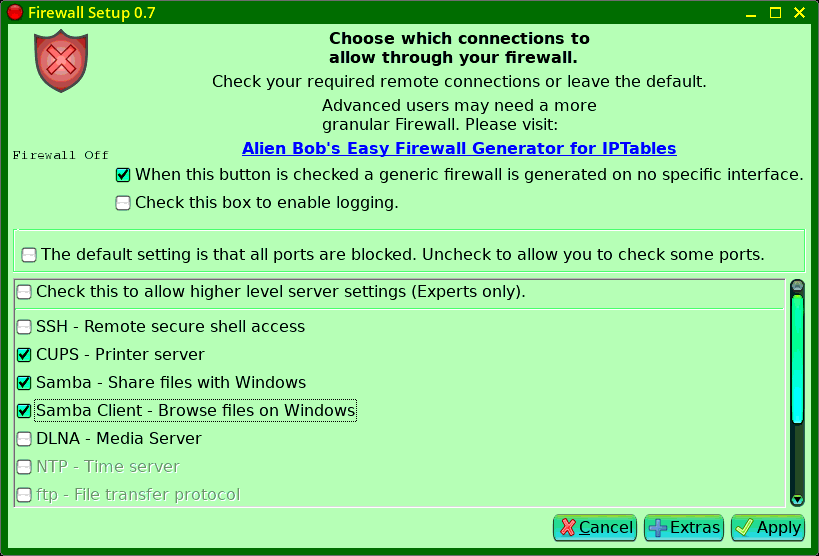
On the server-PC, just setup the local printer as you normally would, but tick some extra boxes...
2: Server PC
You need to have the cupsd daemon running and point the web browser
at http://localhost:631. In Puppy/Quirky/Easy, you do this by running
the "CUPS Printer Wizard":
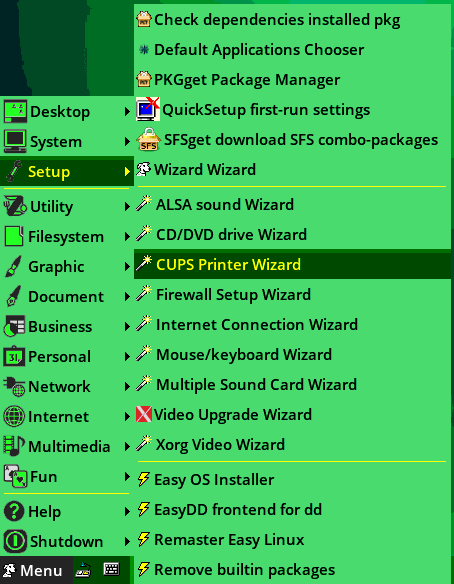
A window will popup asking if you want to add a new printer, and you click "Yes", then you will get the CUPS web interface:
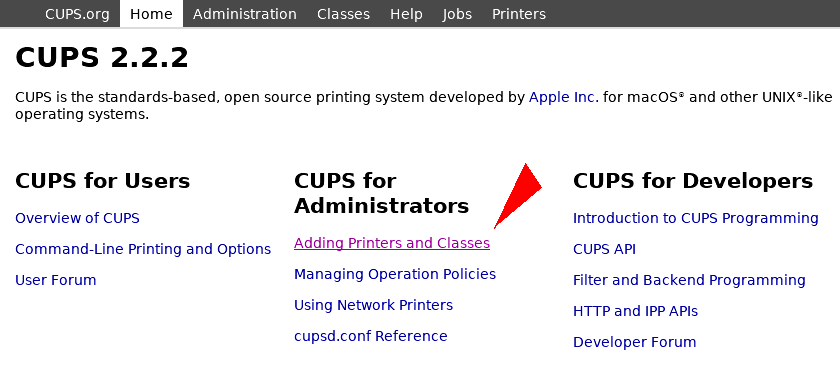
...click on "Adding Printers and Classes", then the next window:
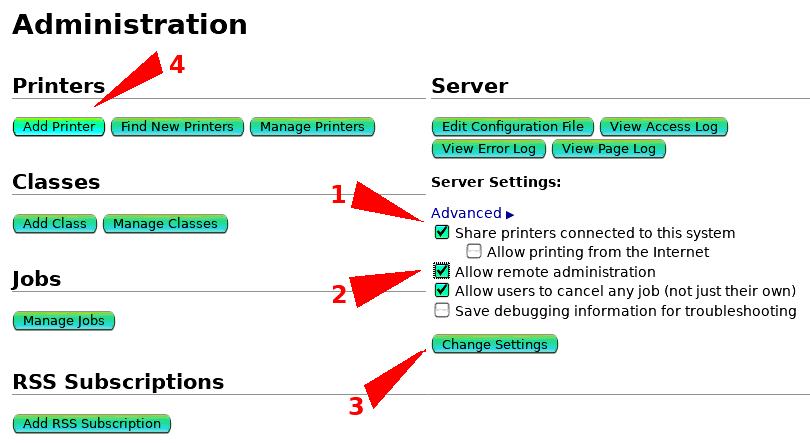
...click each of those, 1, 2, 3 and 4. Do not miss "Change Settings".
Probably "Allow remote administration" is optional, but I enabled it,
as I was then able to bring up the CUPS web interface of the server-PC
on my client-PC. Next window...
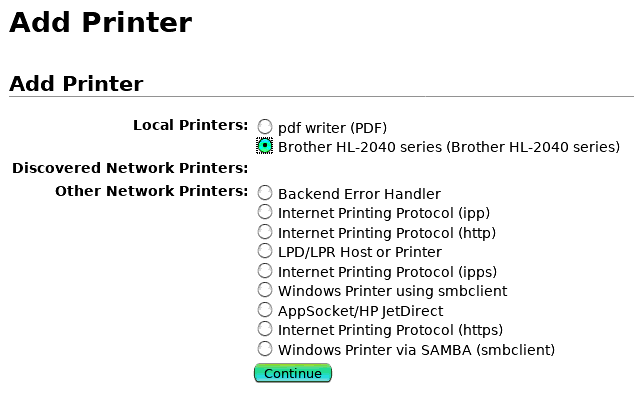
...well, anyone who has setup a local printer will be familiar with
this. Continuing, as per usual, except an important checkbox to tick...
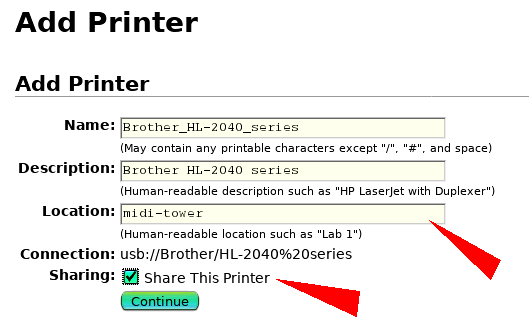
...the first two boxes are pre-filled. It is not essential, but useful,
to fill "Location". And, you must tick "Share This Printer".
In the next window, you choose a driver...
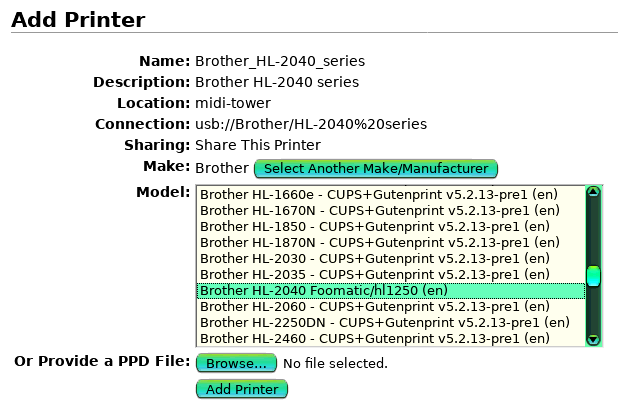
And set some printer options...
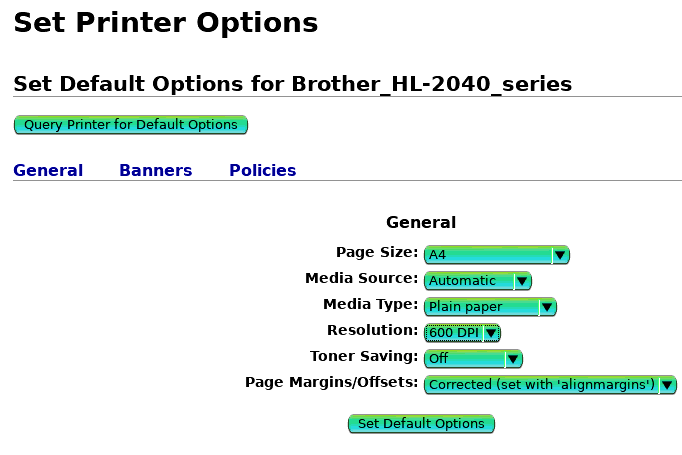
That's it, the server-PC is setup. Before setting up the client, you
will need to know the IP-address of the server. A few ways of doing
that. Open a terminal and type "ifconfig", and you will see it -- in my
case it is "192.168.0.3":
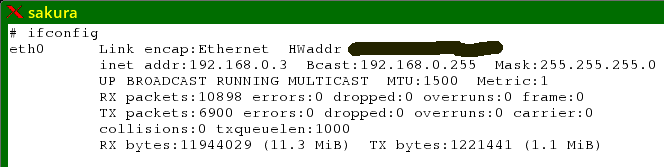
In Puppy/Easy/Quirky, there is no need to edit the
/etc/cups/cupsd.conf main configuration file, as it is pre-configured
OK. Note, for this tutorial, I am running pristine EasyOS Pyro64 version
0.6.6.
Now for the client-PC...
3: Client PC
Over on my Mele mini-pc, setup is easy-peasy. I created file /etc/cups/client.conf...
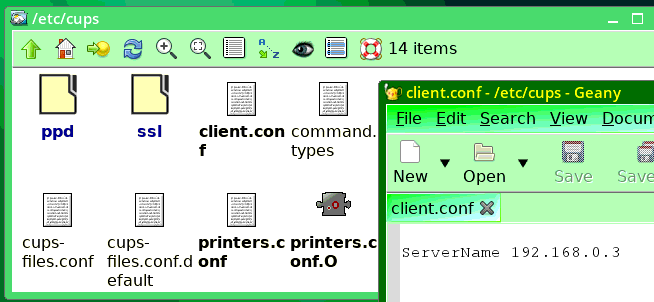
...with content just one line, "ServerName <ip address of server>"
Finally, restart the cupsd daemon...
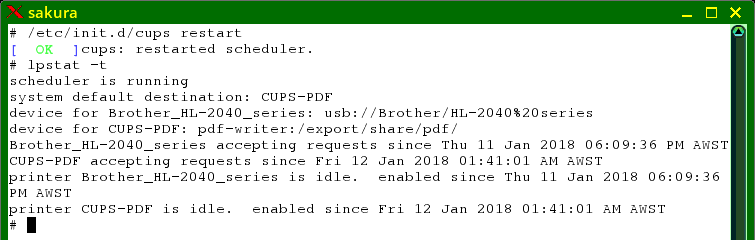
...and run "lpstat -t" to verify that the remote printer is found.
That's it, nothing more to do. If you ran an application and choose
"Print...", the remote printer will be offered, in my case, my Brother
HL-2040.
Also, the CUPS web interface of the server can be accessed from the
client, by going to "http://192.168.0.3:631" in the client web browser.
As stated, I have thoughts how this setup can be semi-automated,
including automatic creation and update (if the ip-address changes) of
/etc/cups/client.conf. Stay tuned.
