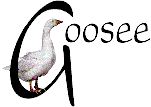 gander at this...
gander at this...The best-of-the-best freeware
(and exceptional shareware)
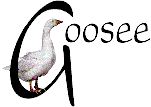 gander at this...
gander at this...What is the "best-of-the-best"? I can't definitively say. However, I can tell you what I have chosen after endless ages of testing different applications. The following apps run on my Win98 system (230MHz Cyrix 6x86 CPU, 128M RAM) and Win95 system (1.2GHz Celeron, 256M RAM). I am also starting to test on a WinXP system, and any incompatibilities are and will be noted.
In fact, it is possible to set yourself up with all the apps you need for
normal PC usage, without having to buy anything except to pay Bill Gates for the
OS. Though, if you use a product for an extended time, consider paying for the
"Pro" or "enhanced" version if one is offered, or give a small donation.
Also, I have included some shareware on this page, that is exceptional
quality and very low cost, including shareware that is a "time trial"
-- but it has to be really good to get into this page.
This page is a lot more than just a list of "the best" freeware -- there are arguments why the particular software is chosen, instructions for getting it all up and running and optimised, plus links to further information.
I need to tell you a bit of a story before you read ahead. I'm 52 years of age, and I've been right in there with using computers since about 1974. I've seen the games Microsoft has played over the years, and I warn you that their latest plot is to gain control of the Internet (and I can prove it, if you read this page and follow some of the pertinent links). As individuals, you should think about this and ask yourself whether you want choice of alternatives to Microsoft or not. Ask yourself, "what can I do as an individual to encourage healthy competition?"
If you chose to stay with the Windows operating system, as I have done, you do not need anything later than Windows 98, and you can install a full suite of non-Microsoft applications for little or no cost that are fully compatible with Microsoft and international standards.
What I have described below is installed on my own home PCs. It all works admirably. Some of these applications you may not have heard about, and you're going to be amazed.
Contents (* = multiplatform, Windows and Linux)
Web browser 1: K-Meleon
Web
browser 2: Mozilla *
Web browser 3: Crazy Browser, etc
Email client 1: Mozilla
*
Email client 2: Mail warrior
Email client 3: Calypso
Email client 4: Watty's Wemail *
News reader: Gravity
Office suite 1: Software602 Office 2001
Office suite 2: OpenOffice *
Desk Top Publishing: Ragtime Solo
Internet security 1: Outpost Firewall
Internet security 2: TPF
Paint/photo
graphics editor: 602Photo
Vector graphics editor 1:
EVE
Vector graphics editor 2: OpenOffice
Draw *
Web page creation 1: Homepage Builder *
Web page creation 2: Mozilla
Composer *
Web page creation 3: Amaya *
Web page management: Xenu Link Sleuth
CD burner: CDR Tools *
Small utilities
Troubleshooting utilities
Programming
Firstly, a bit of ideology -- I prefer small applications that do one thing and do it well. The Mozilla open-source project, derived from Netscape code, is coming along nicely and has reached version 1.0. Mozilla integrates browser, email, newreader, HTML editor -- however what makes it slowish is that it is multiplatform, not so much that all these things are integrated. The K-Meleon people have taken just the browser part of Mozilla and optimised it to be just a (fast) browser specifically for the Win32 platform. This is an issue if you have a slow PC.
I am using version 0.7, and it is stable and renders pages perfectly. I have no trouble surfing anywhere on the Internet and can access secure sites such as online banking and PayPal without any hitches whatsoever (K-Meleon supports 128-bit encryption). In other words, K-Meleon has achieved a very advanced level of compatibility with the international standards.
Furthermore, it's faster than Invasive Exploiter, oops, I mean Internet Explorer.
If while using K-Meleon you encounter a web page that does not display correctly, or displays a message that IE is required, it means that they are using something non-standard. In other words, they are trying to force people to use IE and the Windows OS. Sites with some financial link with Microsoft may do this. I haven't had this problem myself, but if you do encounter such a site, let people know about it -- in some cases the web page designers may simply not know that they have created non-standard pages -- this may happen if they use MS tools such as FrontPage.
There are two main problems:
ActiveX is an invasive technology, that enable others on the Internet to get into your computer and access data and execute and manipulate EXEs such as IE. The limits on just how invasive this is are not made clear, but it is a mechanism by which a malicious "trojan" or "worm" can get in. IE allows you to filter ActiveX, so only "trusted sites" are allowed ActiveX access to your PC. Ha, ha ha!
What it all comes down to is that ActiveX is an invasive technology that is not at all necessary. Furtunately most sites that have ActiveX on them are still functional if you block it, as they only use it to insert advertising into your PC. I recommend that we should each do our bit here, and if you do encounter a site that sends you a message that ActiveX is required to properly view this site, blast them with feedback about their non-standard site.
The World Wide Web Consortium (W3C, home URL www.w3c.org) sets the major standards, including DHTML. K-Meleon, Mozilla and Netscape are based on the same code and all (now) follow the standards closely. Microsoft has a few illegal extensions to DHTML.
Web page designers can find excellent technical comparisons of DHTML and other differences, with solutions, at www.webreview.com/browsers/browser_implementation.shtml.
K-Meleon's high degree of compatibility with Cascading Style Sheets (CSS) standards can be demonstrated at this site: www.myerweb.com/eric/css/edge. Try viewing the site with both K-Meleon and IE.
KM has 128-bit encryption and can access secure servers. I access Citibank
and PayPal. To test your browser for suitability to access a secure server, go
to this site: http://www.intuit.com/support/browsertest/
-- this will confirm that KM has 128-bit encryption.
A friend who uses KM
cannot access the secure server at capitalone.com, for an undisclosed reason --
this is an issue that capitalone.com need to resolve -- if they don't my friend
will change to somewhere else to do his online banking. This incompatibility
with capitalone.com is rare, and I'll be surprised if anyone encounters a
problem on other secure sites. Note, the reason may be that by default KM
identifies itself to the server as Netscape6-compatible.
You can find a plugin for just about anything. Flash, Shockwave, Scalable Vector Graphics (SVG), well, whatever you want. Install a Flash plugin for example, and Flash animations will display on the web pages. Note, for SVG you need the Adobe SVG viewer version 6.0 beta, as version 3.0 is broken on Mozilla 1.0+, Netscape 7+, K-Meleon v0.7+ and Firebird.
Plugins are installed either automatically, or manually simply by copying two (usually two) files into the plugins folder, which is normally "c:\Program Files\K-Meleon\plugins\".
Incidentally, SVG support is currently provided by a plugin from Adobe, but will soon be natively supported by Mozilla, hence K-Meleon. To find out more about SVG, go to: EVE WE intro page.
Some plugins are available from the Netscape site: home.netscape.com/plugins/.
I do have a little story to tell. Early in 2002 I visited the web site
of an Australian computer magazine. Now, this mag is owned by Channel 9,
a television network in Australia, and they have some kind of cozy financial
arrangement with Microsoft. Apart from a cookie being deposited in my PC,
something was done to IE, and whenever I typed in a bad URL, instead of
just getting a "page not found" error, I got taken to the "ninemsn.com.au"
site (I can't recall, maybe I downloaded something from their site, like
an ActiveX thingy).
I tried everything to
get rid of this, to no avail. Eventually, I installed Outpost Firewall
(described below) and blocked the site "ninemsn.com.au" -- that
worked (eventually I uninstalled IE; that story is told further down on this page).
You can read more about K-Meleon and download at their home site:
 http://kmeleon.sourceforge.net
http://kmeleon.sourceforge.net
Before you do the actual install, here is a checklist to make sure you have your PC ready for K-Meleon:
Javascript is natively supported by K-Meleon and does not require the Sun JRE/JVM. In fact, the name "Javascript" is misleading, as it has nothing to do with Java. It appears that both K-Meleon/Mozilla/Netscape and IE are following the international standard, known as "ECMAscript", so this looks like a good choice for the future (rather than coding in Java or VBasic, or whatever) for client-side execution.
This is the big brother of K-Meleon. A lot more features, including Composer, a WYSIWYG HTML editor, and Mail & Newsgroups client module. Mozilla has finally reached version 1.0, and is looking real good.
Go here: www.mozilla.org.
On my Win98 system I'm using K-Meleon, mostly because it's fast (only a
230MHz CPU). However, on my Win95 system I'm using Mozilla. This is what
I have on my desktop:
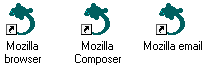
Mozilla and Netscape share the same code base and are pretty much the same, except for maybe some small changes and commercialisation of Netscape. I discovered this very interesting site if you would like to read about Netscape (and more stuff, interesting domain name to): http://sillydog.org/.
UPDATE Dec. 2002: I've come to like Crazy Browser so much, I'v been using it exclusively since early November. My favourite may change, but for now, Crazy is so darn nice -- very fast, stable, feature-rich. It just works. I may have a look at Mozilla again sometime, in particular a newcomer offshoot called Phoenix (now renamed as Firebird) -- check it out on the Mozilla site.
This web browser is for when you need to use IE but you don't want to use IE! Further down on this page you'll see my description of how I removed IE from my system. That is, I installed IE5 on my Win95 system, then used IEradicator to remove it, leaving behind all the updated DLLs. These DLLs include HTML rendering that some applications use to view HTML documents. I have also described a "cautious option" for making IE tame and timid, while not actually removing it.
A most important point I would like to make here. The freeware IE-clones I am describing in this section are non-commercial. They don't try to sell you anything, don't try and "phone home" (spyware), don't popup special offers, don't secretly record stuff that you think is deleted. In short, if you are not interested in using Mozilla/KMeleon/Netscape and want to stick with IE, then by all means do so, but choose one of these clones instead (and don't forget to use IEradicator, or at least somewhat "disable" IE).
I have gone through a long process of trying (and retrying) many different
browsers, including these IE clones. Just recently there was a disaster
(Nov. 4, 2002). I downloaded and installed IH Browser, which corrupted my system and I got a "Windows internal error"
message when Windows started up, and many applications either crashed on
startup or behaved oddly. I went through a very lengthy process of trying
to isolate the fault.
When I reinstalled IE5, there was an error message at the end of the
installation that the file "shdocvw.dll" was not working properly.
Curious, as this is a DLL installed by IE itself, and is incidentally
used by other apps for HTML rendering -- it is one of the key DLLs that
IEradicator leaves behind. I discovered that there was a later version
of shdocvw.dll sitting in my PC than would have been installed by IE,
and, note this, reinstalling IE did not fix the problem -- the install
program simply sees a later DLL already in place and leaves it alone.
So, I did something very crude. I exited to DOS, renamed the DLL, rebooted, then ran RegCleaner. My reasoning was that there were probably references to the DLL in the registry, so I cleaned up the registry. Then, I installed IE5.5 SP2. Problem solved.
Ok, so there are heaps of these IE-clones around. Eliminate IH Browser
from consideration! Lots of them are mediocre. I have also disregarded
those that cost money. Some are written with Visual Basic, but I have developed
a dislike of VB, as I have had problems with configuring the VB runtimes.
Examples of IE-clones written with VB are: Web Doctor, Netview Lite, and Enigma Browser.
A very nice browser is MyIE2, which, as far as I can determine is written with Microsoft Visual C++. All of these are freeware.
My favourite tends to change from week to week. Currently it's Crazy Browser. It is written with Delphi, and I have always been impressed with the apps developed with Delphi -- no special runtime libraries needed, usually fast, small and stable code.
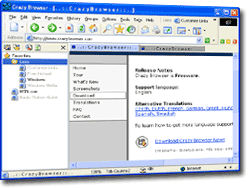 Get Crazy Browser from: www.crazybrowser.com
Get Crazy Browser from: www.crazybrowser.com
Crazy Browser has all the goodies that you would expect, such as tabbed windows, auto-complete, favourites, sophisticated pop-up killer. Very smooth, very professional.
However my second choice lacks many of these, and worse yet is written with VB ;-) -- yet I have it installed and use it sometimes. It's name is WebDoctor.
One thing you might wonder about -- if IE itself is removed by
IEradicator, won't that cause problems with installing some
applications, that may think IE is absent and maybe refuse to install?
Yes, but rare. For example, I downloaded and installed Adobe SVG Viewer
-- the viewer installed without the slightest fuss, oblivious to the
fact that IE isn't actually there. And, lo and behold, SVG graphics now
display.
However, there is an issue that I have contacted the author of
IEradicator about -- Crazy Browser and MyIE2 cannot save web pages.
They can, if IE is installed. So, IEradicator is removing something
that these apps need for saving.
So, for now I recommend my "cautious option" for disabling IE (see below).
WebDoctor doesn't have favorites nor URL auto-complete, however I like it partly because of the HtmlDoctor tools -- that is, there is an extra window that you can open, that shows info about the current web page. This is extremely useful for examining my own web pages. The setup options are also extremely comprehensive -- for example a window for configuring the registry for mail, news, etc defaults -- this on its own is very handy. WebDoctor does have some more limitations, for example only displays one window -- no right-click to open another window, no tabbed windows. Also, sometimes when I click on a hyperlink, nothing happens.
The WebDoctor download is 2.25M. Get it from here:
![]() webdoctor.nexenservices.com
webdoctor.nexenservices.com
I reckon that the developers of these lightweight IE-clones could position them as an option for those of us who don't want IE yet do sometimes. My recommendation is to examine all the reasons why many of us hate IE, then position to not do those things. For example, an option to delete history, that actually really truly does delete it. Another one is IE's "loadwc" program that runs in the background doing some kind of automatic updating -- "loadwc" is not an issue unless IE is actually installed, I just mention it here as an example.
Mozilla Mail & News allows multiple email accounts, both POP and IMAP,
and multiple SMTP senders. I also require input filtering, which it has. I find
the user interface logical and intuitive.
In short, it does everything, and
does it well.
Plus multiplatform, so I have identical modules for when I use
Linux.
After you have installed Mozilla, if the install process has not created a desktop shortcut specifically for the mail client, you can readily create one. The properties box for the shortcut needs to have this:
Startin: "C:\Program Files\mozilla.org\Mozilla"
Target: "C:\Program Files\mozilla.org\Mozilla\mozilla.exe" -mail
That little "-mail" on the end is what does the trick to open only the email/newsgroup module of Mozilla.
Recently, I decided not to use the inbuilt filtering offered by Mozilla.
The reason for this is that I am getting so much junk email and Mozilla downloads
it all before filtering it, and if I have say 200 messages, 95% of which
are spam, I have to sit around for some time waiting on my 26,400bps Internet
connection to get through it all.
Even if you have a fast connection, you may have to pay for bandwidth, and why should you be paying for downloading spam?
The solution is to delete spam on the mail server before download, and to achieve this I am now using Mailwasher.
This application is very simple to setup. You give it your email POP details
and specify your email client application, and start up Mailwasher whenever
you want to read mail (there is no need to have Mailwasher as a background
application. Nor is there any need to set Mailwasher to periodically check
your POP mail servers and beep you if mail has arrived -- I can't think of
anything more annoying). Mailwasher checks your mail while it is still on
the server, against lists of known spammers plus your own customised list,
lets you scan the mail headers to see if you want to make any changes, then
you press the "Process mail" button and it all gets done and your email client
will launch.
Saves heaps of time, and you no longer have to sit there hitting the "Delete"
key. Note that Mailwasher is free but is "nagware" -- a message displays
asking for a payment (minimum $3). Get Mailwasher from:
![]() www.mailwasher.net
www.mailwasher.net
Note that it is possible to configure Mailwasher to run in the background
automatically deleting spam, without any intervention on your part, but I
haven't tried that -- I like to run a quick eye over the headers before agreeing
on the deletion choices.
Note also that Mailwasher by default "bounces" spam. I discussed this with
others on a newsgroup, and they convinced me that bouncing is not a good idea. It doesn't achieve anything positive, except clogs up the
Internet even more. It is slower than simply deleting, as the entire message
has to be downloaded to your PC then be bounced. Furthermore, the bounced
email is not "disguised" -- that is, it is obvious that it came
from you.
I recommend that you disable bouncing totally, and you do this by not putting
anything into the "SMTP:" (email sending server) field in Mailwasher's setup.
UPDATE: Currently I'm not recommending Mail Warrior. The author is dragging his feet re fixing the bugs and limitations. Stuck on version 3.61 for ages.
Over the years I've tried them all. For the last three-four years I've been using Outlook Express, both at home and work. I have flirted with others then come back to OE, mostly I think because of the good handling of mutiple accounts. I've got five email accounts that have to be POPped off different email servers, and OE handles them fine, except that all messages come into the same inbox.
As I am well known on the web, I get heaps of junk mail. I used to go through this, tap, tap, tapping the delete key. So, I tried various spam filters. The one I liked best was Spam Weazel, free, and simple to setup and use.
When I discovered Mail Warrior, it was a revelation. OE and Spam Weazel both got the boot. Mail Warrior was written by a 19 year old college student, Alex Kaufman, and he has managed to achieve extreme simplicity with a product that does everything. For me with my multiple accounts, there are mailboxes for each. For the junk mail there is very intuitive and comprehensive filtering.
Alex hasn't even bothered with writing a User Manual, and I do think he should do something, maybe just a page with a few guidelines. So, I'll tell you a few important things here...
To install MW, first create a folder, let's say "c:\mail_warrior", then copy the file you downloaded, in my case "MW361.EXE" directly into it. Create a shortcut on your desktop. Run Mail Warrior and it will install right where it is.
MW has that very annoying (to me) feature of menus that reorganise themselves based on patterns of usage (as in MS Office 2000). You can turn this off by right-clicking to the right of the icons and untick the appropriate checkbox.
Download Mail Warrior from Alex's site:
Oh, and for the newsgroups, Alex also has a nice little newsreader, called Pravda. Buggy though -- see below for my recommendation on a news reader.
There are a few things you might not like about MW:
If these problems annoy you too much, consider my next choice, Calypso...
However, before you do, there's the question of terminology, specifically the words "mailbox" and "folder". These words have a somewhat different meaning in Calypso. In MW, you create email accounts, or "servers", and each account has it's own mailboxes:
|
work_account |
isp1_account |
domainhost_account |
myarchive_folder |
|
Inbox |
Inbox |
Inbox |
business_archive |
|
Sent items |
Sent items |
Sent items |
personal_archive |
|
Unsent |
Unsent |
Unsent |
|
|
Trash |
Trash |
Trash |
|
In this example, there are three email accounts (servers) and I also created an archive folder, in which can be placed mailboxes for archiving. Mailboxes are what mail goes into (quite logically, I think), and email-accounts and folders are just for logical grouping -- that is, you can't save a message into a folder unless it has a mailbox inside it. Contrast this structure with that of Calypso, explained below...
Calypso is no longer under active development, however that does not mean it is in some way undesirable -- on the contrary, Calypso is very sophisticated, powerful, and stable. HTML is rendered perfectly, simply because Calypso makes use of an external browser to display the HTML. Stability is good, Filtering is good, excellent documentation, import/export from OE and NS.
UPDATE Dec. 2002: The Calypso code has been purchased by Rose City Software.
The current version will remain freeware, however a new version will be
commercial. This is good news, as any outstanding issues and improvements
are likely to be incorporated into the future versions. It will probably
have a name change to distinguish from the current free version.
Note also, on the PC I use everyday, I now have Calypso as the default
email client, though I normally access my mail by Watty's Wemail (see below).
There are lots more options than MW, but it doesn't come across as quite so elegant/intuitive. I'm using both on my Win98 PC.
You can download version 3.2 of Calypso from www.tucows.com/preview/194171.html. Calypso did reach v3.3 before being withdrawn by the developers, and you can download version 3.3 from download.mcsdallas.com/binaries/calypso/ or www.ouisoft.com/calypso.htm. You can find some further information at 10xshooters.com/calypso-free/. Also, Yahoo has a mail-group/list at groups.yahoo.com/group/CalypsoMail/.
There is something that you need to understand, so that you don't mess up the installation. Calypso supports multiple mailboxes, but be careful about this, as it's different from multiple email accounts. When you install Calypso, you'll be asked to create a mailbox -- this is not an email account, so give it a generic kind of name, such as "My mail".
The Calypso "mailbox" is at a level of abstraction above the structure described above for MW:
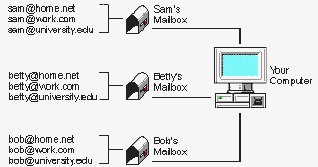 (c)MCS, extract from getting
started guide.
(c)MCS, extract from getting
started guide.
Separate shortcuts are created on the desktop for Sam, Betty and Bob. When Sam executes his shortcut, he can then create one or more email accounts, but the default behaviour is all mail comes into the same Inbox. That is, Sam has just one each of Inbox, Unsent, and Trash ...and Calypso calls these folders.
So, there's one mailbox per user -- this is great if multiple people use your PC, each with their own email accounts. If you are Sam, when you execute your shortcut, you'll see just one Inbox, Trash, etc "folder" (ugh!), however, Calypso is highly customisable -- I like to have different in-boxes for each email account, and you are able to create separate Inbox folders for each email account.
Filtering setup is not quite so intuitive as for MW, but is powerful. I'm currently re-evaluating Calypso's Junkyard Filter
-- this is a tool for getting rid of spam. What you do, is specify a "base
rule" (or two) for the Junkyard Filter, such as to check the "From:" field
of email, and specify to delete while still on the server (or send it to
a junk folder if you want to download spam). Then, when mail arrives, if
it is definitely spam, you right-click and choose the option to send it to
the Junkyard. In future, any email with the same "From:" will be junked immediately.
The Junkyard Filter doesn't have any timeout, that is, a rule stays there
indefinitely, which means that the filter list could grow to enormous proportions.
Mailwasher has the option of specifying a lifetime for a filter rule, like
say 6 months. However, with Calypso the "hits" for a particular filter rule
are recorded, as well as the "last hit" date, so you can see which filters
have become useless and easily delete them. Okay, Calypso doesn't access
blacklist databases as does Mailwasher, so a bit more work is required by
you to right-click on spam and send it to the Junkyard, but there is a lot
to be said for having the choice totally in your control.
You are going to be surprised at this recommendation. I bet you never heard of Watty's Wemail!
One my main PC, I have Calypso as my default email client, however as from late November 2002 I have been using Wemail. Wemail is a CGI program, written in the Perl language, and resides on my goosee.com website. That is, it is an email client program that runs on my website, not in my PC.
We know about Hotmail and Yahoo web-mail systems. Wemail enables you to setup your own web-mail. To be able to do this, you need an Internet service provider or website host that allows you to run your own CGI programs, more specifically, Perl CGI programs.
Some hosts do allow you to run your own Perl CGI programs, but provide a folder in which it must be placed, typically named "cgi-bin" or "cgibin". Some hosts, like my own Arrowweb.com, allow you to place your CGI programs in any folder on your website -- most preferable!
Why setup your own web-mail?
One reason is that you can access your email from anywhere that you can
access a web browser. Wemail can manage up to four email accounts, as long
as you are able to POP from them.
Another reason, and this is what has sold me on the concept, is personal
empowerment. Wemail is a small 97K byte Perl program, which is a simple
text file. Perl is a script language, that does not get precompiled. You
just edit the text file, using a nice text editor such as Syn (see further down this page) which has syntax highlighting for Perl, and then upload it to your website. To run it, you just type the URL into your browser, including the name of the Perl program (in this case it is "wemail.cgi").
Get yourself an intro book on Perl programming, such as "Perl for dummies", and you are empowered to modify and customise your very own email program. And, users could submit mods to share. The author of Wemail, Adam Watkins, is a uni student, and hasn't promoted his program -- so I'm doing it for him! Anyone out there with a bit of Perl knowledge, I invite you to get involved.
I went through a process of evaluating various Perl email programs, but I ended up with Wemail because it is inredibly tiny and simple, and needs nothing other than standard Perl v5. No other products needed, which is an issue with many of the competitors. Also, Wemail has basic filtering, which some others don't -- though, this is an area where a bit of extra functionality should be added.
Is Wemail for you? Even if you have a suitable host, maybe not. A further
note on the host -- I recommend that your host be running Unix or Linux
(and using Sendmail), not Windows. Although Perl CGI programs will run on Windows servers,
Wemail works real nice with Sendmail, the most common Unix/Linux server
application for receiving and sending email on the host system.
Apart from the issue of a suitable host, you will need a teensy bit of
knowledge to set it up properly. There are heaps of places on the Internet
that explain the steps to upload and properly setup a Perl CGI program
(links given below), including Perl and CGI books.
You also need to edit some lines in the "wemail.cgi" file before
uploading it, for example:
### Global Variables my $user_path = "/usr/home/goosee/www/wemailpath/+username+"; my $password_file = "/usr/home/goosee/www/wemailpath/passfile"; my $domain = ".goosee.com"; my $script_url = "/wemailpath/wemail.cgi"; my $img_dir = "./images"; my $usesmtp = "0"; my $sendmail_prog = "/usr/bin/sendmail"; my $smtpserver = "";
Adam has a "readme" file that explains how to edit these. He
also has an automatic configuration utility that you need to run, but I
still had to do some manual editing afterward. The "$user_path"
and "$password_file" require the complete path on the host computer
-- this info should be provided by your host.
"wemailpath" is the path to where I have kept my Wemail files.
This path is the one you use when you upload the files, and which you enter
into a browser. That is:
http://www.goosee.com/wemailpath/wemail.cgi
will execute the email program. Note, there is a simple trick by which
you can simply type:
http://www.goosee.com/wemailpath
to run the CGI program.
Your host also has to tell you where they keep the Sendmail program --
it is usually "/usr/bin/sendmail". If your host doesn't use Sendmail,
Wemail allows you to use an SMTP server to post email.
It works like a charm. Oh yeah, another good reason for using web-mail is that you can view all the message headers and simply delete the ones you don't want -- no need to download the junk to your PC, which saves bandwidth and time. I have Wemail v0.01, which despite the low version number is fully functional, secure (encrypted password, uses a feature called "tainting" in the Perl code, and uses a session cookie), and completely stable. Find out more at Adam's site:
 |
www.watty.com |
Anyone feel inspired to send in some mods for Wemail, I'll be happy to create a special "mods" page!
If you would like to read some introductory tutorials on Perl and CGI, try these URLs: www.cgi101.com/class and www.execpc.com/~keithp/bdlogcgi.htm.
Of course, Mozilla has a news reader module, so why go past that? Yes, I use it and like it. The Mozilla News module is very straight-forward to use and I have been very happy with it. However, I found that the sorting of messages, and the downloading, to be quirky -- this is probably more of a transient version thing, related to my version 1.1, so don't let my "quirky" comment deter you from trying Mozilla News.
There are an interesting range of free choices out there, such as WinVN, Xnews, Tin, FreeAgent, Pravda, and Noworyta. I tried those, except for Tin, that it appeared I had to first compile from the source code, which I didn't bother to do.
I was not happy with any of them. Then, I found Gravity. Gravity was
developed by a company called Microplanet, however this is a case similar
to Calypso, and gravity has changed from a commercial to a free product.
The Microplanet URL no longer works, however there are plenty of supporters
out there, and Gravity is still being developed as freeware.
When I first fired up version 2.5 of gravity, I was immediately pleased.
Very smooth interface, very nice range of options. One change I made immediately
was to select "single click" so that when I clicked on a message header,
the body would immediately download -- the default was to double-click on
the header. The options for message filtering are impressive.
So, an alternative to Mozilla, and just as good as (or better than) anything you would pay for, is Gravity. Get it from here:![]() lightning.prohosting.com/~tbates/gravity/
lightning.prohosting.com/~tbates/gravity/
Note that there is also Super Gravity, otherwise known as version 2.6. It requires v2.5 to be preinstalled, and I gathered from the site that Super Gravity is basically a beta release. So, I have stayed with v2.5. Runs fine on my Win95 system.
You can download this from www.software602.com (14Mbytes), but it also appears regularly on the front of PC mags -- in one mag it is there every month in their "Essentials" section. Their "2000" edition had some problems, but the 2001 wordprocessor 602Text is excellent -- I can import MS Word files and they look like they should.
SVG graphics can be inserted as OLE objects. However, 602Text is not so good for HTML page creation -- which is true of all wordprocessors that I know of.
602Tab is a nice Excel-compatible spreadsheet. 602Photo is a nice paint program.
At work, the standard is Microsoft Office, and this is the case at your workplace too, most likely. At home I used to use Lotus SmartSuite, in fact I was with them right from about 1989, when the wordprocessor was called Ami, then AmiPro. Now it's WordPro. Does a lousy job of importing and exporting MS Word documents though.
Ditto for everything else I've tried. Star Office 5.2 is useless (however, OpenOffice is now released, and does a good job, see next section). 602Text is not perfect but is one of the best. I have some large complicated MS Word documents and they import nicely. So, for your wordprocessing needs, don't buy MS Office!!!
A qualification to this though, is that MS Office has Access, a database program -- if you need an equivalent, consider the inexpensive (not free) StarOffice 6 (see in the OpenOffice text below). Oh yeah, there's also that slide-show presentation thingy, PowerPoint -- if you need a free PowerPoint equivalent, see OpenOffice below.
OpenOffice is the open-source outcome of Sun's StarOffice, and in May 2002 has finally reached version 1.0.
It's good. Opens Microsoft Office Word and Excel documents very nicely. Not quite perfect, but good.
The wordprocessing component, Writer, does a surprisingly good job with rendering HTML documents, but after playing with creating some HTML, I realised that like all wordprocessors it's awful for web page creation.
There's also Impress, a Powerpoint look-alike. And Math, a mathematics equation module.
OpenOffice is multi-platform and what really astounded me is that not only
did Writer and Draw (the vector drawing component) open and display
correctly a complex EMF (Windows Enhanced Metafile) graphic exported from EVE
(see my vector drawing section below), but the Linux implementation did so
too.
WMF and EMF have so far been Windows-only formats. I take my hat off to
you OpenOffice guys.
I have not yet got it to display SVG graphics, though from the documentation
it appears that I should be able to install a Netscape-style plugin to do that.
So, I'll follow that one up.
OpenOffice is not completely stable, but I'll
make allowances for the fact that it's the first official release and excuse the
excessive crashing for now.
The Software602 suite has the photo editor, but no vector editor. As both suites are free, no problem with installing both and use whatever component suits you. Let me know which of the wordprocessors you like best.
You get it from:  www.openoffice.org.
www.openoffice.org.
If you need a database as well, Sun's StarOffice 6 has all the above plus a database application, and has a low purchase price: www.sun.com/staroffice/. I think that StarOffice 6 is going to make a major inroad into Microsoft's Office territory for small to large businesses.
These days, wordprocessors are so feature-rich that they can perform most of
the functionality required for desktop publishing, or DTP. DTP refers to
any situation in which you want to produce some kind of nicely laid-out
document, usually combining text and graphics. Examples are brochures,
newsletters and books.
I have had several books published, three
self-published, one published in the UK and two published in the USA. For one of
these I used Microsoft Word for the Macintosh, but for all the rest I used
Lotus AmiPro/WordPro for Windows. WordPro is in my opinion a superb
wordprocessor, far more intuitive than Microsoft Word. I also utilised
Pagemaker for part of one of the books.
Pagemaker is a true DTP
application, with features optimised for this kind of work compared with
wordprocessors. It is however a commercial product, as were all the other DTP
applications that I knew of (Microsoft's Publisher is another example). I
wanted to find something free that I could recommend on this page, and it had to
be powerful, that is, a product that has more features and convenience for DTP
than the modern wordprocessors.
Well, I found it, and it's called Ragtime
Solo.
Ragtime Solo started life as a Macintosh application, and apparently had up
to 250,000 users. It is now available for Windows, from 95 up, and is free for
non-commercial use.
When you first install Ragtime Solo, accept the default
to start the application and launch an interactive tutorial -- this really is a
lovely tutorial and will get you up to speed very quickly. You'll get to see
immediately how beautiful this product is, and how powerful.
You may find the import/export filters to be useful. Ragtime can import DOC (MS Word, right up to version 2001), RTF, TXT, BMP, GIF, EMF, EPS, JPG, PCX, PCT, PNG, TIF, WAV, WMF, DBF (dBase), XLS (Excel), SLK, and HTML. Ragtime can export to PDF (Acrobat), EMF, EPS (Encapsulated Postscript), and WMF (Windows MetaFile).
Get it from (warning, it's about 50MB):![]() www.ragtime-online.com
www.ragtime-online.com
There is another DTP application that you might like to consider. I won't give it it's own heading, as I've only given it a very brief review, and I don't like the other apps from the same company. Serif have a range of free applications, including WebPlus (see below), PhotoPlus, and PagePlus. The latter is the DTP app. You need to kill the automatic connection to an Internet site whenever you start a Serif application -- again, see the notes below on WebPlus. You can get PagePlus from www.freeserifsoftware.com. My first brief impression of PagePlus is that it may be adequate, not as sophisticated and powerful as Ragtime Solo.
The average PC user doesn't know how exposed they are while connected to the Internet. Your passwords could be grabbed, for example. There are malicious types out there who scan IP addresses, and they may find you even if you only have dial-up access. Then there is the malicious program that you innocently install, which is a traitor on the inside.
So many times I've read that Win9x has poor security, but I have many doubts about later versions of Windows -- they are so complicated and security holes keep appearing. Win9x is fairly simple and not hard to make secure.
You can find out how secure your PC is, by going to www.grc.com, and run "ShieldsUp!" to test from
the outside, and "LeakTest" to test from the inside. Then, install Outpost
Firewall and try the tests again.
Outpost gives my PC 100% protection.
One
thing to remember -- when you run LeakTest, Outpost will popup a windows saying
that Leaktest is trying to connect to the Internet -- you select "No" -- so, you
do need to have some input to the process, but once you have told Outpost to
permanently block that application, you won't be asked again (it's easy to go
into Outpost's configuration later and edit that "rule").
You get Outpost from www.agnitum.com. It's free and starts running immediately on installation. When you connect to the Internet, Outpost will pop-up some question boxes and you just accept the default. It's worthwhile studying the manual though, so you know what you are accepting.
Unlike some other simple firewalls, Outpost has plugins that do stuff like block ads, offensive words and sites, etc. This solved my problem with "ninemsn.com.au", described above in the browser section.
One of the really nice features of Outpost is that it's off and running immediately. The default is that it starts when Windows starts, however in the case of dial-up access to the Internet, you don't need to have it running all the time -- if you right-click on the Outpost icon and choose "Options", you'll see a checkbox to disable automatic startup -- then you'll have to start it everytime before dialing-up your ISP. I have also found a beautiful application to do this -- NetLaunch -- see the Small Utilities section below.
When you run an application for the first time, with Outpost running in the background, Outpost will pop-up a window and ask if it is alright. You only need to hit the "OK" button. That's it, and Outpost will set appropriate rules for that application.
As you learn more, you can right-click on the Outpost icon (bottom-right of the tray) and edit the rules, block sites, ads, etc.
One thing you might find with Outpost is that it doesn't block all ads. There is an alternative and more comprehensive ads-list available from www.staff.uiuc.edu/~ehowes/main-nf.htm. Also, my current version of Outpost applies blocking to all sites, but the people at Agnitum have told me that they plan to introduce selective ads-blocking soon -- there are sites where I want to see the ads!
Note that if popup windows drive you crazy, Outpost can block those, but K-Meleon can too, so you can kill them one way or another -- I chose to let K-Meleon do it (if my memory serves me correctly, Outpost wasn't doing a perfect job of blocking them).
Before you install Outpost, go through this checklist:
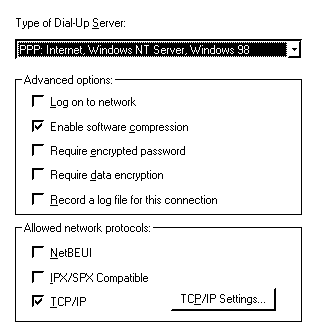
This is Tiny Personal Firewall, installed on my Win95 system, and described in my "Project PC" page.
Outpost firewall is supposed to be compatible with Windows 95, however on my
Win95 system it doesn't work -- no error messages, it just sits there doing
nothing. I recall that it crashed when I shut Windows down. Hence I went for
TPF, which works admirably on Win95, though not as feature-rich.
Note that it
could be argued that TPF is very good for slower PCs, as it is very small, fast
and uses less resources than some other firewalls.
I use version 2.0.15, dated 12 October 2001. When installed, by default
TPF is set to automatically check for updates. I turned this off -- apart
from the fact that this version works fine, so why update, TPF as such
doesn't exist anymore.
You can obtain TPF from various places. One site that has it is www.tinyapps.org.
602Photo is excellent. It is part of the Software602 Office suite, see above.
One limitation with some free paint programs is limited file formats -- most commonly, GIF is not supported. I also found some that can read/write GIF but don't allow selection of a transparent colour. 602Photo supports them all, and properly -- no GIF animation though.
I will have to find another paint application to recommend here, in addition
to 602Photo. The problem with 602Photo is that it is a photo editor, not
a paint creation program. Some drawing tools are not there -- for example
no text creation tool.
However, one option you do have is to use EVE (see below). Although
EVE is a vector graphics editor, it is easy to export anything that you create
via the clipboard as a bitmap (raster) image -- paste it into, say, IrfanView (also see below), and you can save in any format, such as JPG, GIF, etc.
There's this real nice little free vector editor (developed by a chap I know
quite well!), that you can get from  www.goosee.com.
www.goosee.com.
EVE is only 59K bytes, no installation required. Uninstall simply by deleting the executable, "eve.exe". Very fast. Very easy to use, and powerful. Exports to bitmaps (that is, raster images, such as GIF and JPG) and WMF/EMF vector formats. The Web Edition exports to SVG (Scalable Vector Graphics, the open standard for vector graphics, especially on the Internet).
Draw is a component of the OpenOffice suite and is quite nice. It does some things that EVE doesn't do and viceversa. Takes awhile to load, whereas EVE is about instantaneous.
You can export from EVE to Draw by exporting to EMF format. Draw will open
EMF files and they display perfectly, however can't be edited. For that, you
right-click on the image and choose "Convert to polygons" (at least, that's what
I did, after some trial and error). The image still looks the same, except I
noticed lines had all become 1-pixel thick. Then right-click again and choose
"Ungroup" -- then you'll be able to edit the individual parts -- and then you'll
realise why EVE is so good -- try it with this fairly complex EVE graphic,
user1.eve, zipped for download: user1.zip.
As a
comparison, play with it inside EVE, then export to Draw via the EMF format,
then play again. In particular notice the difference in the "sticky-lines"
(terminology used in EVE).
Draw can import DXF, EMF, EPS, MET, PCT, SGV (not SVG!), SVM vector files and can export to EMF, EPS, MET, SVG, SVM, and WMF vector files. Plus the usual bitmap (raster) formats.
I conducted an experiment. I opened the "user1" EMF file exported from EVE,
then exported it from Draw to SVG format. All lines got reduced to 1-pixel thick
and some elements weren't exactly in the right place, but quite good. The
generated SVG file is 63K bytes, whereas the same thing exported to SVG from EVE
WE is 15K (SVG file uncompressed, bitmap components compressed GIF
files).
Also any animation or hyperlinks can't be exported from Draw to SVG,
whereas they can from EVE WE.
EVE Web Edition has an import-from-SVG function, and I imported the SVG created by Draw, but it doesn't look much like the original. EVE's SVG import is currently pre-alpha.
In this section I am covering the shareware commercial offerings, that you are expected to purchase, or at least (as in the case of Serif WebPlus) you are encouraged to pay for an upgrade.
Firstly, some HTML editors that I do not recommend. I am specifically focussing on WYSIWYG HTML editors here.
I would like to not recommend Sothink HTML Editor (also known as CutePage), as this is "spyware". To see a list of spyware, go here: http://home.tvd.be/ws36178/security/spylist.html . Also, Sothink HTML Editor is "nagware" and slightly crippled -- the full version costs $20.
I would also like to not recommend Serif WebPlus. If you
go to the Serif site, it seems pretty impressive, all the apps available
for free. My first warning is that all these free Serif apps try to connect
to the Internet when you start them up, and there is no option to turn this
off. The app will try to connect to a Serif website and make you upgrade
offers. My trusty firewall caught this, and informed me that application
"webcheck.exe" was trying to connect to a an Internet address. I fixed this
by renaming the file!
The second thing that I don't like about WebPlus is that it cannot read
HTML files, only export to HTML. The reason for this is that WebPlus is
not really a HTML editor, only a pretend HTML editor. Serif have probably
taken their DTP application PagePlus and redesigned it to export HTML,
or something like that. Serif apps are big, around 20M.
Namo WebEditor is a more strictly commercial product, not shareware, however versions
2.03 and 3.0 do appear every now and again on the front of magazines. I
think it's a good WYSIWYG HTML editor and site manager -- much better than
Microsoft FrontPage.
One of the major problems with FrontPage is that it puts lots of "garbage"
HTML code into your page. Most WYSIWYG editors tend to do this. Namo is very
conservative in this regard, and produces "lean and mean" HTML code.
When using Namo, I frequently drop down to the HTML source code view to tweak
the code, and Namo makes this a pleasure to do. Unlike FrontPage, the cursor
stays in the right place when switching between the two views -- I cannot
emphasise enough the importance of this!!! Namo has nice color-coded syntax
highlighting.
The FrontPage site-manager is appalling. It generates an incredible
volume of management files, that all get uploaded to the website. Namo's site
manager manages fine without needing extra files.
I used Namo v2.03 quite happily for sometime and I was pleased when I discovered
Namo version 3 on the front-cover of July 2002 "Computer Shopper"
magazine, free, unlimited. There were two reasons why I soon disliked it:
Most HTML editors do this automatic reformatting of the source code, but you
would expect the rendering to remain unchanged. I have also had a problem with
Namo messing up HTML code that I had inserted for linking with webrings.
I
still like Namo, and wish that it had an option for turning off the
auto-reformatting and that it would ask me before attempting to send packets off
to Microsoft -- then I would use it.
Okay, so I've had my say about what is not good, so is there any shareware commercial WYSIWYG HTML editor out there that is really low-cost and generally outstanding? Yes there is -- it's name is IBM WebSphere Studio Homepage Builder v6.0.
That's a long title, so let's just call it Homepage Builder, or, just HPB. This is a HTML editor with absolutely everything and dirt cheap. HPB was developed in Japan and is very popular in that country, however although IBM sell it worldwide, it has not been publicised or promoted. I think that the story of IBM in the PC arena is the story of missed opportunities, and this is one of them.
HPB has a design view (WYSIWYG editing), source-code view that synchronises
properly with the design view, and preview mode. The latter requires the
Internet Explorer HTML rendering DLLs be installed.
The list of features is extensive. For example, a vector graphics editor
that can export to JPG and GIF, a video editor, a simple GIF/JPG editor,
"free layout" mode, DHTML support, a beautiful site manager,
a huge graphics library. In short, everything, probably rivalling products
like Dreamweaver.
You can download a 60-day trial of HPB, though beware the file is about
166M! Someone on a newsgroup mentioned that they used it beyond 60 days
and it didn't expire, but I haven't verified that.
What I did is purchase the "upgrade" version -- this is half
the price of the normal version, and the IBM website gives a list of competing
products that qualify one for purchasing the upgrade. For example, FrontPage
97 is listed, which I own, thus qualifying me to buy the upgrade.
However, I have installed HPB upgrade version on a PC that does not have
any qualifying product installed, nor has HPB asked me to provide any evidence
-- so, it would seem that IBM is not bothering to verify that you qualify,
unless it detected something else on my PC that qualified.
In the USA you can purchase HPB upgrade version 6.0 for as little as US$40,
via various online vendors, however they won't deliver outside the US.
In Australia, I had to purchase online direct from IBM Australia, at a
price of A$129.80, including GST and courier delivery. It runs on all versions
of Windows from 95 up. I have personally tested HPB on Win95 OSR2, Win98
first edition, and WinXP -- note that I found HPB to be too sluggish on my 230MHz-CPU/128M-RAM PC. There's also a version for Linux. The upgrade version is a boxed set, with two printed manuals and two CDs.
Here are the US and Australian sites:
| www-3.ibm.com/software/webservers/hpbuilder/ (general info on HPB) www-3.ibm.com/software/webservers/hpbuilder/win/partners/howtobuy.html (online resellers, upgrade info) www-8.ibm.com/businesscenter/au/software/ (Australian HPB page) |
There are also a couple of newsgroups, and you will see from how "dead"
these groups are -- how many people there are outside of Japan, using HPB.
You will also see negative comments about the Linux version -- it seems
that IBM has lost interest in upgrading it and hasn't even bothered to
fix bugs outstanding for sometime. Many companies have had brief romances
with Linux (note, Corel included here) then lost interest when they realised
there's no money in it.
The newsgroups are:
You need to configure your newsgroup reader to go to the news server news.software.ibm.com. Then, subscribe to ibm.software.websphere.hpbuilder.windows and ibm.software.websphere.hpbuilder.linux.
You will find below that I describe various freeware WYSIWYG HTML editors,
however as from December 2002 I no longer use them. They are all very limited,
and buggy. For my goosee.com site, I'm using HPB. However, if your needs
are less taxing or serious than mine, you may find them perfectly adequate.
Note that I also do not recommend any of the code-based HTML editors. I don't want to annoy anyone here, and this is a personal preference. Designing sophisticated web pages purely by writing HTML source code is doing it the hard way. A WYSIWYG product like HPB gives you the best of both worlds, by allowing you to jump between design (WYSIWYG) and code views and edit in either, does not mess up your code, generates clean uncluttered code, and greatly speeds productivity.
Composer is a component of the Mozilla web browser package (see above). Composer is a WYSIWYG HTML editor and is actually quite good. The WYSIWYG view allows display of tags, which is useful.
One thing I personally don't like, as a serious web page designer, is when I
switch to HTML source-code view, the cursor jumps to the beginning of the
document. Namo (see above) manages to keep the cursor in the same place.
Microsoft FrontPage has the same limitation as Composer, re the cursor not
keeping its place.
Also, Composer's source-code view doesn't have syntax
color highlighting.
If you have installed the Adobe SVG Viewer plugin, Composer will display SVG graphics. Though, there is a bug -- you open a page with SVG graphics, they display fine -- you open another web page, and one of the SVG graphic files is the same as one on the previous page, it won't display on the second page. Hope they fix that. UPDATE: as from v1.0, the Adobe SVG viewer does not work at all with Mozilla ("nice one", Mozilla developers).
Overall though, it's good, and there is the advantage that it's
multi-platform: Windows, Linux, etc.
My update on Aug.2, 2002, is Composer
has become my favourite everyday web page creation app.
After you have installed Mozilla, if the install process has not created a desktop shortcut specifically for the Composer module, you can readily create one. The properties box for the shortcut needs to have this:
Startin: "C:\Program Files\mozilla.org\Mozilla"
Target: "C:\Program Files\mozilla.org\Mozilla\mozilla.exe" -edit
That little "-edit" on the end is what does the trick to open only the Composer module of Mozilla.
UPDATE: v6.4 crashes something awful. I'm still waiting for it to get to
a point where it can actually be used. That is, I'm currently not recommending
Amaya.
Another free WYSIWYG HTML editor that I may write-up for this page is Selida.
If you wish to evaluate something else other than Composer, give Selida
a go, at: www.amaryllis.8m.com.
The latest version of Amaya that I have tried is 6.1. I have some reservations, but it looks very promising. A good solid technological foundation, and I like the two views of WYSIWYG and source-code, that can synchronise.
Amaya v6.1 is not very good at displaying SVG graphics. There are tools for creating SVG as well, but again not very good.
Table creation is awful.
I expect that the main problems with SVG etc. will get fixed, and I will look in periodically to see if it can get to a point where I can actually use it. It is open-source and multi-platform, so I can use it on both Windows and Linux.
Find out more about Amaya:
What I'm talking about here is site management. What you need to be able to do with a complex site is check validity of links, within pages, within the site, and to outside the site. You would also like a tool that checks other structural components of your pages.
I would like to make a special mention of Namo here, as it has very nice visual site management.
I would also like to not recommend SiteChecker and Sothink HTML Editor (also known as CutePage), as these are "spyware". To see a list of spyware, go here: http://home.tvd.be/ws36178/security/spylist.html . Also, Sothink HTML Editor is "nagware" and slightly crippled -- the full version costs $20.
I would like to not recommend MS Frontpage, as the site manager component generates the most amazing quantity of management files, that all get uploaded to the website. My experience is with Frontpage97.
As I have written above, I now use IBM Homepage Builder, and this includes very nice site management. Incidentally, HPB also has a very nice standalone FTP application, that I now use instead of WS_FTP. Creating a site project from your existing web page files with HPB, is very simple, as is uploading, updating, and checking link validity.
So, there are commercial products, but is there something free, and good?
What I found is Xenu Link Sleuth. Superb, and generates a very
comprehensive HTML report page. Runs fine on my Win95 system.
My goosee.com
site has a total of 509 links, both internal and external, and Xenu found lots
of broken links.
A couple of points regarding correct usage of Xenu:
Go to the home page to download and read more:
![]() http://home.snafu.de/tilman/xenulink.html
http://home.snafu.de/tilman/xenulink.html
I would also like to make a special mention of WebDoctor. This is a web browser with a "WebDoctor" window that you can use to examine the structure of web pages, such as the links. Great for doing quick checks of your pages. WebDoctor is introduced further up on this page.
I hunted through heaps of freeware sites looking for a CD burner program, but
it seemed that time-limited versions only were available, no true freeware.
I
do have Adaptec Easy CD Creator, that came with my CD drive, however for
reasons explained on my "Project PC" page, I have
uninstalled it and do NOT recommend it.
I also have two free versions of
commercial CD burner programs that came on the frontcovers of PC mags, Imation's
Gear Pro CD-RW version 6.0 and NTI's CD Maker 2000 Standard. Gear
pro looks nice, except that it crashed whenever I tried to use it -- so it got
the heave ho. NTI CD Maker works fine.
Eventually I found a true freeware product, CDR Tools Front End. This is a Win32 GUI frontend for a set of commandline programs (CDR Tools) that are multiplatform. This means that the same stuff works on Linux.
I have installed and tried it, it
works fine. You get it from here:
That's not the end of it! There is another front end for CDR Tools, that I only used briefly (worked):
Easy Burning http://www.paehl.de/cdr/cdrtools.html
One other thing -- you may need to install an ASPI driver for Windows. Some of these sites, for example the CDRFE site, have download links for this driver. Also there is a small utility available that will test whether you have a suitable ASPI driver already installed or not (you may have, if you have previously installed other CD burner software. Also, CDRFE and similar will let you know if they can't find an ASPI driver).
Here are frontends for CDRDAO, that I know nothing about:
X Duplicator http://users.forthnet.gr/ath/axatis/XProject/index.htm A graphical frontend for CDRDAO.
Burnatonce http://www.burnatonce.com Apparently works on Win98 up, not guaranteed for Win95.
This is handy to use with EVE. Export from EVE to EMF (Windows Enhanced MetaFile) format and import to IrfanView. Or better yet, copy directly from an EVE diagram to the clipboard then paste into IrfanView. Then can save as JPG, GIF, BMP, PNG, TIF, LWF, LDF, PCX, ICO, EMF, TGA, PBM, PGM, or PPM (bitmap/raster output formats only).
Note also that OpenOffice Draw offers some more export options (see above).
Get it from www.irfanview.com.
This has always been a troublesome area for me. A filename extension causes it to be associated with a particular application, however the management of this mechanism by Windows is peculiar.
Open Expert allows me to right-click and select from a customisable range of applications -- customisable for each filename extension. Great product.
Get it from www.baxbex.com.
Note for Windows XP users:
Some people have reported problems with NetLaunch. It's not perfect on any version of Windows. Specifically for Windows XP, there is another application called NetRun that I have had good reports about. Unfortunately it doesn't work on my Win95 system. At first it complained that I didn't have the files "ws2_32.dll", "ws2help.dll" (and maybe "ws2thk.dll") required in "C:\windows\system\". So, I got those from my Win98 system. Then, NetRun started ok, but doesn't launch the apps when supposed to (or at all).
Get NetRun from here: www.czarsoft.shorturl.com/
The default configuration for Outpost Firewall is that it starts automatically when Windows loads. You may also have other programs that start automatically -- some of these will appear as small icons in the taskbar, at the bottom-right of the screen. The problem with this is that it slows down the startup of Windows and also occupies CPU time during normal usage. If you have a standalone PC with dialup Internet access, you don't need a firewall running continuously. You probably don't need a virus checker running continuously either.
My Dad has a PC with 600MHz CPU and when he visits me he sees my 230MHz PC starting up faster than his. The reason is simple -- I've got rid of unnecessary junk at startup -- see my section on "Troubleshooting utilities" below.
To launch the appropriate applications automatically when you connect to the Internet, and to streamline the entire process of connection and disconnection, I have found NetLaunch to be excellent. It is free and you can get it from www.blackcastlesoft.com/netlaunch/.
There are lots of configuration options, so you need to study the manual. Here are some snapshots of my configuration, that you can use for ideas:

I have placed K-Meleon and Outpost Firewall into the Launch List. In the above graphic, the configuration for Outpost is shown. See that I launch it 2 seconds before making a connection to the Internet, and also I close it on disconnection from the Internet.
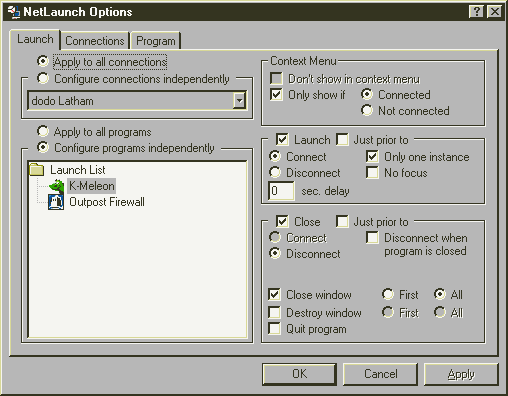
I want K-Meleon to start immediately that I have a connection to the Internet, if not already, and to close on disconnect.
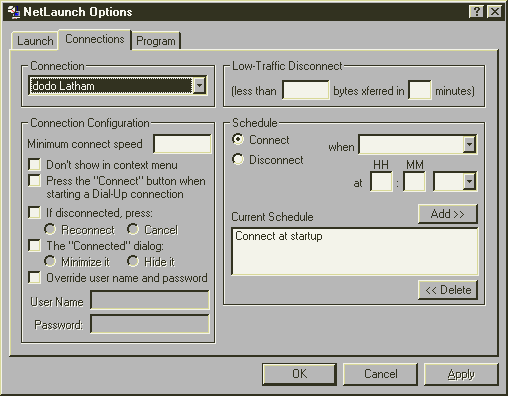
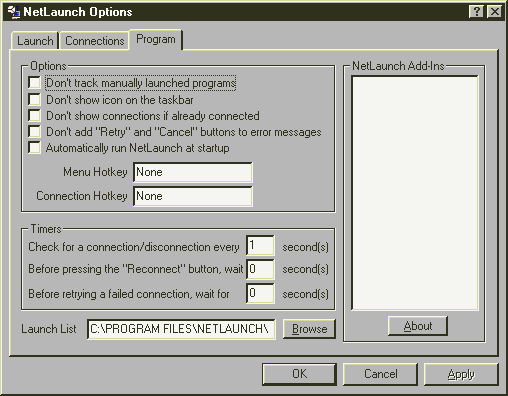
What you can see in the above two graphics is that I have chosen not to run NetLaunch automatically at Windows startup (the default is that it does). I have chosen to make the connection to my ISP, called "dodo Latham" in my case, as soon as NetLaunch runs -- see the "connect at startup" entry above.
Therefore, I have a NetLaunch shortcut sitting on my desktop...
and when I double-click on it,
everything happens!
However, a confession -- I'm not currently using Netlaunch. I decided to let Oupost Firewall run continuously, so there was no app that I had to start prior to connecting to the Internet. But, Netlaunch is a nice little app, and you may find it useful.
It's free and you get it from www.mirekw.com. A nice extra feature is a colour-picker.
I was very surprised to discover that floppy disks formatted to Microsoft's 1.72M DMF standard are readable and writable by both DOS and Windows.
I often need that little bit extra storage, and this is the answer. Here is FDFORMAT, an application that will format the floppies: "MSOFT17F.ZIP" (27K). The documentation supplied with this zip file is misleading. For Windows 9x you do not need the TSR/driver to read the 1.72M floppies. Also, you only need to type this to format:
c:> fdformat A: F172
The media descriptor byte is set correctly, to F0. The available space is 1,745,408 bytes, or 1.66M. Standard "1.44M" floppies have 1,457,664 bytes available, or 1.38M.
Windows NT version 3.1 and Windows 3.x cannot read DMF disks (without
the specified TSR). DOS/Windows 95 onwards can. Also I presume NT3.5 onwards. I
tested DOS COPY/DIR/CHKDSK on a Win95 system, all ok.
UPDATE: I have tested FDFORMAT on a WinXP system, and no luck. FDFORMAT
must run from DOS, not inside a commandline-box inside Windows. WinXP Windows
Explorer recognises DMF disks and can probably read them, but Microsoft
in their infinite wisdom have decided to not support writing to DMF disks
in WinXP.
Free and get from www.mirekw.com. A place to hide all your usernames and passwords. What I really like about PINS is that it requires no installation, and you can run it anywhere -- copy all the files onto a floppy and PINS can be used wherever you are on any PC that runs Win95 up.
Whenever you need a password, open PINS, copy the password or username to the clipboard and paste as required. Good for storing any other pins or security codes also.
Your system, like mine, probably doesn't behave exactly as you would like. There are some annoyances, some mysterious crashes... lately, my PC had been hanging totally while connected to the Internet, requiring pressing of the reset button. To fix it, I turned to my collection of tools that tweak and torture Windows into submission.
When Windows starts up, a collection of applications will automatically load. Some of these just execute once then terminate -- for example, "scanregw.exe" checks the integrity of the registry, creates a backup, then terminates. However, others start up and keep running in the background -- the start-up of these takes time, but they also take up CPU time while running in the background, slowing down your whole system -- and one or more of them could be a rogue, causing instability problems.
Furthermore, what do these background applications actually do? If you press CNTRL-ALT-DEL right now, you'll see them listed (press CANCEL to get out). Finding out what they do may not be easy -- unfortunately, some may have been left behind by a nasty or corrupted uninstall of an application, so they serve no purpose whatsover. Here is a very small list:
|
From |
File |
Description |
Remove? |
|
MS Win |
c:\windows\system\rpcss.exe |
Enables non-local apps to run on your PC. Known to cause crashes on PCs with dial-up networking. |
Yes |
|
MS Win |
c:\windows\system\mdm.exe |
Machine Debug Manager. Has a bug -- causes .TMP files to be left behind in c:\windows, grows to thousands of files. |
Yes |
|
MS Win |
c:\windows\system\cmmpu.exe |
I mention this one here, to tell you not to remove it. I did, and got a blank desktop.** |
No |
|
MS IE |
c:\windows\system\loadwc.exe |
I read about this one, installed by IE and a candidate for removal, but mysteriously it isn't loaded in my system.* |
Yes? |
|
MS Office |
findfast.exe |
Installed by MS Office. See "Parasites" link below. Follow link to Microsoft site, explains how to remove it. |
Yes |
* I have since built another system, and after installing IE5 on a new Win95
installation, there it was: loadwc. I don't like what this thing does, from the
descriptions, but it seems that if you disable it, there will be a crash.
Solution: remove IE!
** "cmmpu" is a sound driver supplied with the
motherboard. You will only have this if your system has the same
motherboard.
You want to know more about what to delete, why and how? Go to: http://www.cpcug.org/user/clemenzi/technical/Parasites.htm and www.cexx.org/rpcss.htm and www.cexx.org/startup.htm.
There are four ways for apps to get executed at startup:
* With regard to the above note about uninstalling IE. This was a newly
installed Win95 system, which installs with IE3. I followed up by installing
IE5, then noticed the appearance of "loadwc". Uninstalling IE5 got rid of
"loadwc" but I could not get rid of IE3 -- there's no option to uninstall
it.
As the system has a CD burner, I installed Easy CD Creator from Adaptec,
which immediately informed me that my version of IE is too old and it (the
installation CD) would install a later version for me ... sigh ... I then had
IE5 back, and "loadwc", and something new, called "GrpConv"!!! ...this
latter thing has not appeared in previous Easy CD Creator installs, so it's
probably an IE5 thing.
BINGO! Problem solved, see IEradicator
below.
Yes, you can use the next method, however there are some issues, and you may prefer to play safe and follow my cautious option.
I have seen lots of recommendations on the Internet, to use IEradicator
to remove IE, then reinstall IE. This gives you a clean slate to work on.
So, these are my suggested steps:
NOTE on Step 1: For a fresh installation of Win95, that installed IE3,
I did not bother with Step 1. Generally, though, it is probably a good
idea, as it removes entries in the registry to refer to IE, plus anything
that IE has configured to run in the background or periodically.
NOTE on Step 2: I specifically recommend IE version 5.5. I'm uncertain about v6 due to reports about it's greater integration into the OS, and v5.0/5.01 is, I think, more dependent on the background task "loadwc" and may give error messages if it is disabled.
NOTE on Step 6: CTRL-ALT-DEL doesn't show everything running in the background. To check more thoroughly, run Process Explorer -- you should see these only: KERNEL32.DLL, MPREXE.EXE, PERSFW.EXE (Tiny Personal Firewall, or whatever firewall you are using), SYSTRAY.EXE, mmtask.tsk, EXPLORER.EXE (Windows Explorer), as well as PROCEXP.EXE (Process Explorer itself).
NOTE on Step 7: From various comments on the Internet, you have to delete the entire entry in the registry. It has the text "WebBrowserCheck" in it. There is some difference between IE5 and IE5.5 and I'm not sure, but there may be trouble if you do this with IE5.These notes are really for Win9x systems -- if you have WinXP you will have IE6, and apparently IEradicator will work, but check the docs. You should be able to go back to IE5.5 on WinXP, which may be a good move, as v6 puts all sorts of hooks into the OS -- I would like to know your experiences with XP!
After you have done all of the above, you will still have IE as the default web browser, and the registered handler for HTTP, HTTPS, FTP protocols and .htm, .xml and .html files. What you need now is a simple tool for setting all of these, and for this look no further than WebDoctor:
NOTE on Step 1: I just had a quick look on the WebDoctor website, and you may find that the latest version of WebDoctor uses a different name for the "Set default browsers" module.
NOTE on Step 3: For email, WebDoctor alters the registry key [HKEY_CLASSES_ROOT\mailto\shell\open\command]. However, the registry is a very mysterious complex thing, and I think that the key [HKEY_LOCAL_MACHINE\SOFTWARE\Clients\Mail] also needs to be set to specify your chosen email client as default -- you should be able to do this in your email application, by ticking a box somewhere to make it the default. Ditto for newsgroup client. If you have already configured Calypso and Gravity as the defaults, then this will show up in the "Set default browsers" module and you won't have to change anything (except for the case of Mozilla...).
While we're on the subject of registry keys, note that Mozilla Mail has a "bug". You can set it to be the default email client, in the setup section inside Mozilla, however that does not alter the "mailto" key (see above paragraph). Therefore, many applications that use "mailto" to invoke the default email client will open Outlook Express (or whatever) instead of Mozilla (stupid Moz developers again). So, you need to run the WebDoctor "Set default browsers" module to configure "mailto".
Incidentally, you can quickly check what "mailto" is set to, by going to the "Start button/Run..." then type "mailto:fred@dummy.com" -- any email address will do.
Microsoft deliberately make it very difficult to uninstall IE. See my story above. IE4 and later do some things "under the bonnet" of your system, such as the "loadwc" program that runs in the background and has something to do with handling subscriptions and auto-updating.
One problem is that "things that run in the background" slow down startup time and general running of the PC. Another problem is you don't know what mischief they are getting up to, especially while you are connected to the Internet.
I have a few licences for Windows 95, from old PCs, and when recently building a new machine I decided to go backwards and install Win95, dual booting with Lycoris Linux.
The reality is that Win95 does all you could ever want, plus is actually more stable than Win98/Me. Being somewhat simpler, it also runs faster. Win95 automatically installs IE3 plus Mail and News.
Also, you DON'T HAVE TO CONTACT MICROSOFT TO ACTIVATE IT!!! (you poor WinXP users, what have you done...)
After installation of Win95, I installed IE5. The reason for this, is that IE5 has DLLs required by some applications for rendering of HTML. After that, I ran IEradicator 2001, which got rid of IE5 and IE3, except left IE3's Mail and News apps. The good news about IEradicator 2001 is that it leaves behind the DLLs for HTML rendering, so other apps that need them will still run. Otherwise, it does a good job of wiping out all traces of IE.
Now, I have a Win95 system that boots up blindingly fast and runs fast. All my favourite freeware apps are there, as described on this page, but System Mechanic shows me that only one program loads when Windows starts up: "SystemTray". Oh joy!
You can read more about IEradicator 2001 at http://www.litepc.com/ieradicator.html.
You
can find out more about my Win95 system on my "Project
PC" page.
A word of caution though. IEradicator may be somewhat to radical for you.
If you look above at my description of Crazy Browser, you'll see I mention
a problem with the browsers not saving web pages to file. I had to opt
for my "cautious option" described immediately above.
Another factor is that some really stupid apps, when launching external mail, news, or browser, don't launch the default, but specifically launch Outlook Express and IE, even if they are not
there. So, even for my cautious option, you will still get IE launched,
and an attempt to launch OE (I don't have OE installed, even for the cautious
option). Some apps do this when you click on their "Help" button
and they want to bring up a HTML help page, or a "Contact author"
button to send an email. Your response to this should be to send the software
author an annoyed email, as it is basically his/her crappy programming
that causes this problem.
A final chilling note. You ain't convinced that Microsoft is the "evil empire"? Want more persuasion before eradicating IE? Then read this: http://sillydog.org/mshidden.html.
I personally like System Mechanic to manage these start-up apps, but it's shareware (30-day expire). System Mechanic allows you to disable an application at start-up, with the option of restoring it later if required. Get it from www.iolo.com.
There is a very powerful free product called X-Setup, that you can download from www.xteq.com. It does just about everything, but I was too nervous to use it to manage my start-up apps. I do use it for tweaking the user interface.
I also use System Mechanic. Get Windows Configurator from: freewarez.prv.pl.
Once again, I use System Mechanic, but a good freeware choice is RegCleaner, from: www.jv16.org.
If you have the addiction of installing and removing zillions of
freeware and shareware applications, you will be aware that stuff gets
left behind each time you remove an application. In the
C:\windows\system folder especially, heaps of files can accumulate,
that are just dead weight for you system to carry. DLLs (library files)
are the main culprit here.
DLL Archive will analyse all programs on your PC and isolate DLLs that are no longer
in use. You then have the option of archiving them, and maybe deleting
them later. Get it from:
www.analogx.com
So, you would like to write applications for Windows? Maybe a game? Whatever. If you have such aspirations but have minimal programming experience or maybe you do know Visual Basic or C++ or Java or whatever, but you just want to put an application together in the easiest possible way -- yes, there is a solution.
For the highest level application design, that can be done totally visually, but also has a simple script language, that can generate fast and compact EXE executables, and is inexpensive, look no further than MultiMedia Builder, or just MMB. http://www.mediachance.com/oldindex.html
http://www.mediachance.com/oldindex.htmlIf you would like to get into website programming, that is, code that runs on your website rather than on your PC, look at my recommendation for Watty's Wemail (above) -- this has some links to further reading. Perl CGI programs are multi-platform, that is, will run on Windows/Linux/Unix website servers.
See my project to build a tiny (well, smallish) PC,
dual-booting Windows 95 with Linux. Take note of my interesting choice of
software. Go to "Build a fantastic low-cost tiny
PC"
Finally, if you want to checkout some else's idea of the "best of the best" freeware for Win98, go here (they aren't in any particular order):
 |
Absolutely finally, read this if you're still not convinced that MS are the "bad guys": http://sillydog.org/msbad.html.
|
.com
|
http://www.goosee.com/explorer
(c) copyright 2002 Barry Kauler. Not to be reproduced, all rights
reserved.