Connecting a mouse with BluePup
I would like to show the progress so far. The GUI has become a bit more "feature rich" compared with the earlier snapshots:
https://bkhome.org/news/202010/bluepup-bluetooth-manager-has-returned.html
The project is still a work-in-progress. I haven't, for example,
investigated connecting with a phone and transferring files -- and at
this stage somewhat clueless as to how to do that.
Anyway, a simple operation such as connecting a mouse is working nicely. So some photos...
First startup, no devices yet detected:
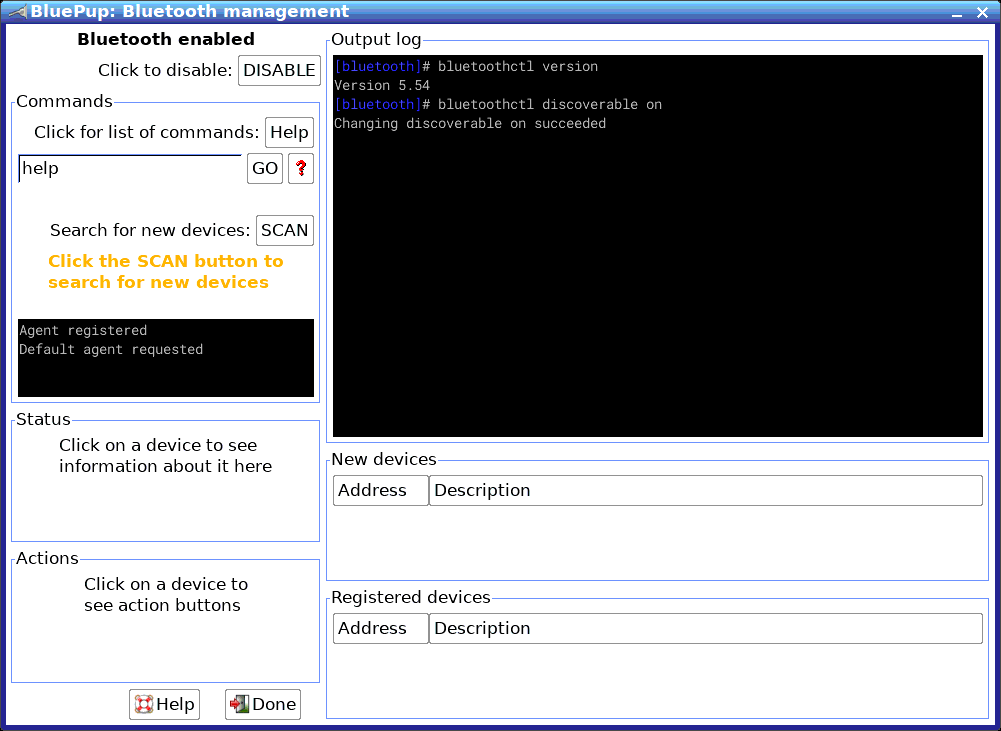
...the window is 1001x731 pixels, so OK for a 1024x768 monitor, which
is the smallest that I want to support with EasyOS. If someone is using
an 800x600 monitor, the BluePup window would have to be dragged around,
using the ALT key.
Turn on my mouse, press it's pairing button, then click "SCAN" in BluePup:
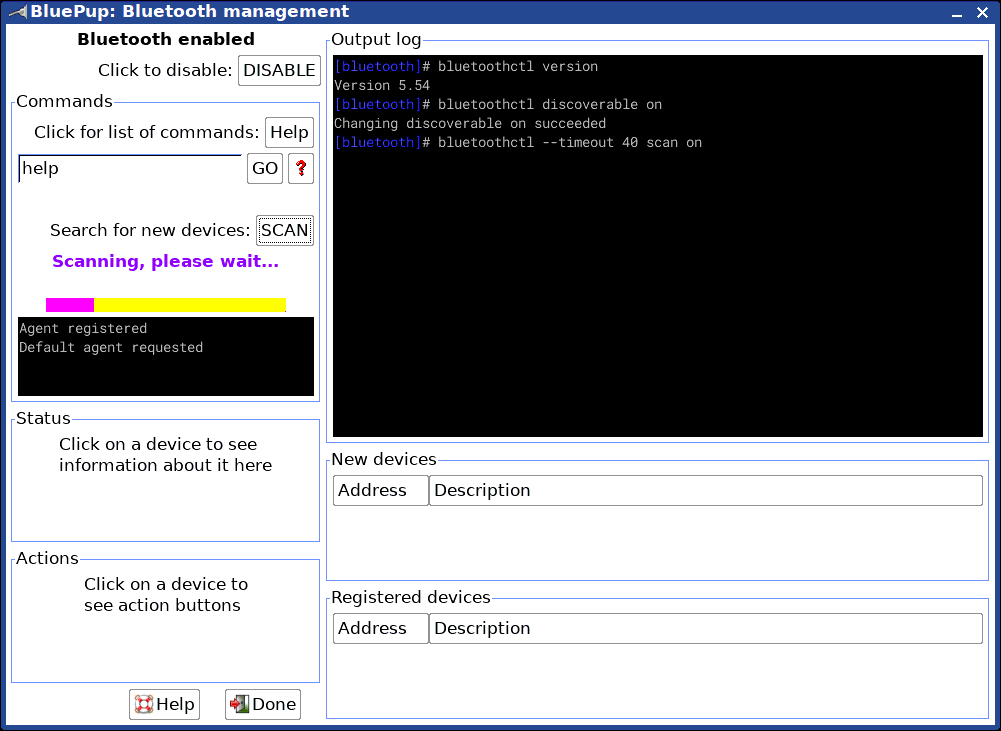
Yay, the mouse is found (as well as my neighbour's TV):
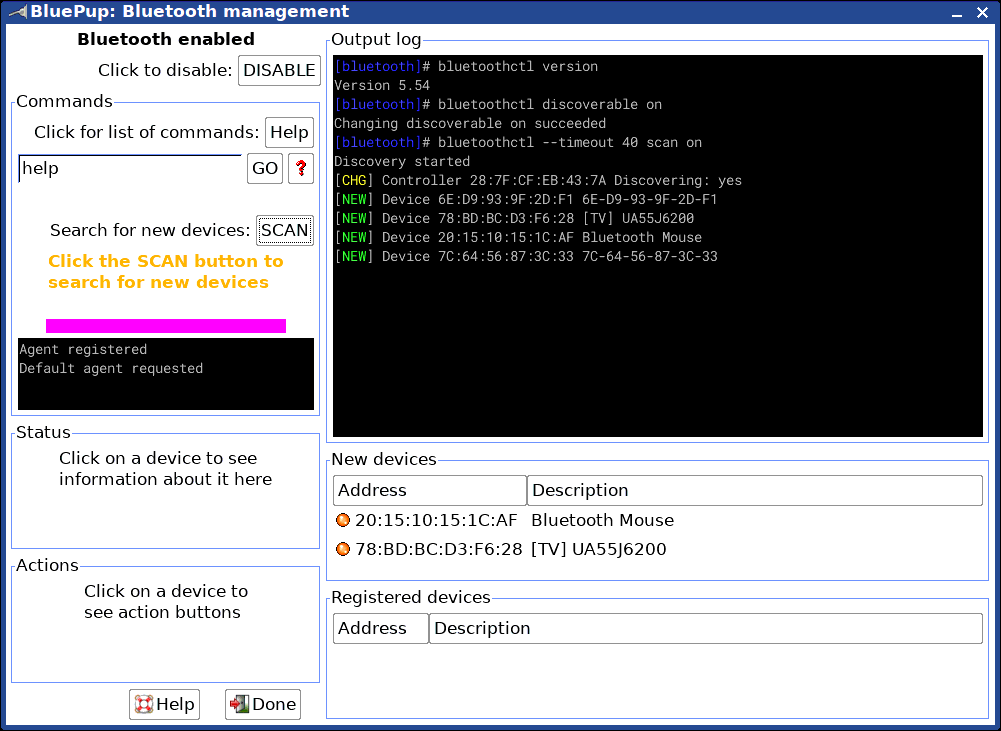
It is all very logical, click on the "Bluetooth Mouse" entry, and get a button inviting me to register the device:
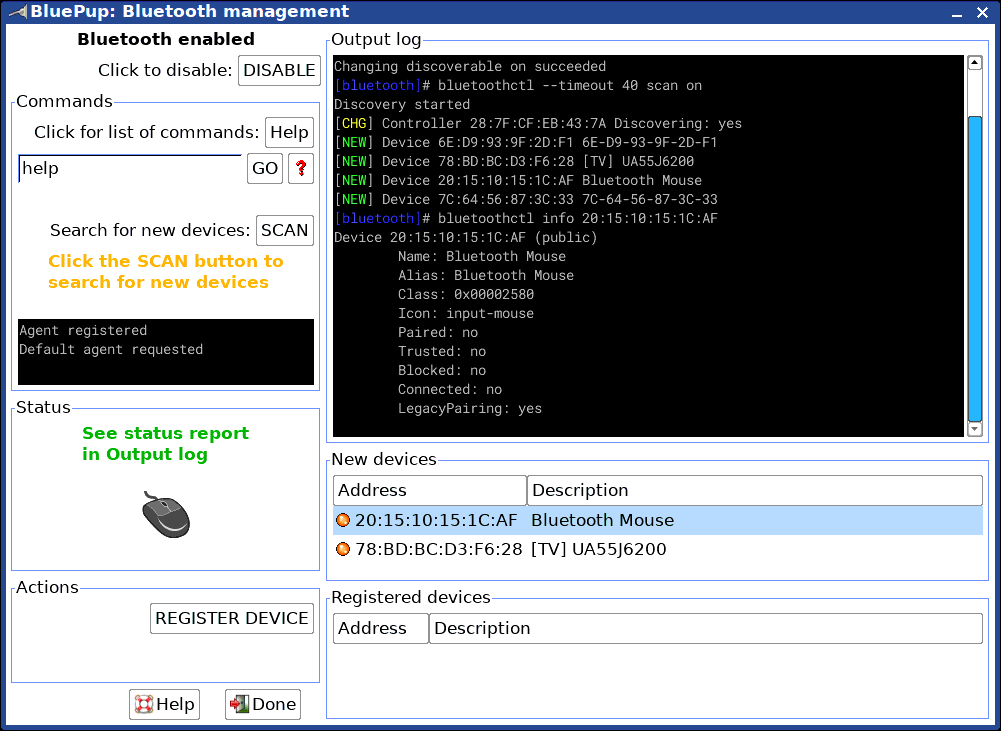
Which I do, and the mouse is registered. I then click the "CONNECT" button, and have a working mouse:
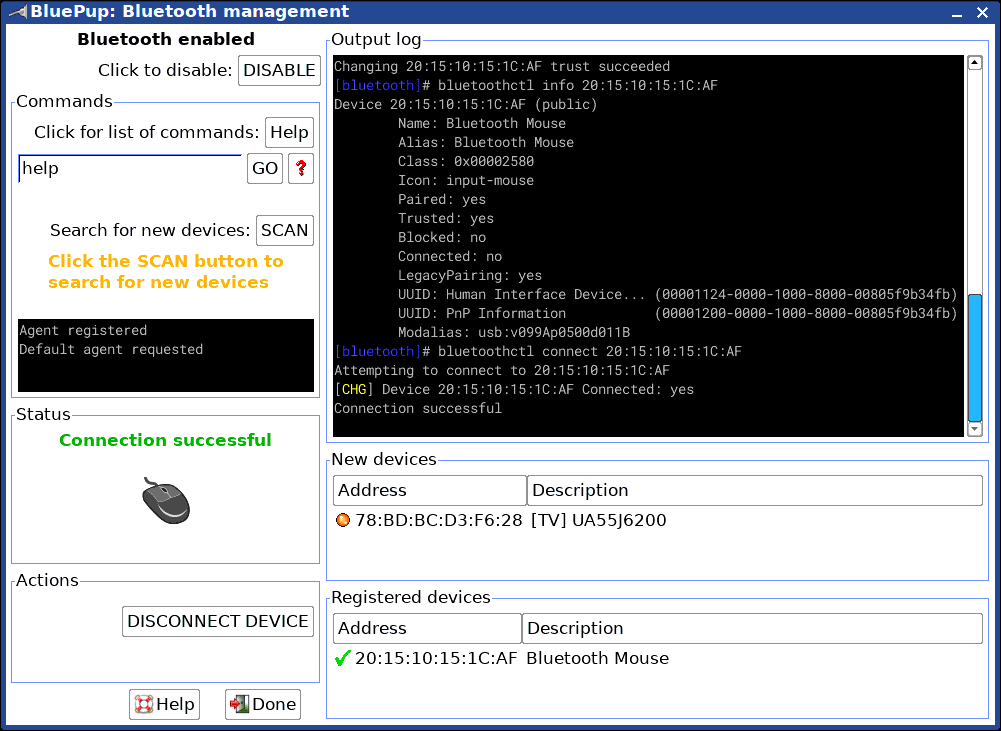
...and of course, there is a button now offering to disconnect. And
if you don't want to use it any more, after disconnecting there will be a
button "UNREGISTER", as well as a button "CONNECT".
Funny thing about bluetooth mice, they are sometimes a bit hesitant
to get started. I jiggled it, pressed the button, jiggled it a bit more,
then the screen pointer started moving. Working nicely since then,
hasn't dropped out. Using the USB mouse, just check every now and again,
jiggle the BT mouse, yep, still working.
The BT mouse should auto-connect from now on. Now that the bluetooth
daemon knows about it, it will auto-connect if turned on at PC startup,
or if turned on afterward. Should do anyway.
In other words, all "Registered devices" should auto-connect. If I
don't want to use it any more, click "DISCONNECT" if connected, then
"UNREGISTER" -- and it will be forgotten.
Tags: easy
