First-bootup Welcome page
At the very first bootup of Easy, a "Welcome" page displays, with a friendly introduction how to use Easy and brief overview of how Easy works. I mentioned yesterday that I revised this page. It is still a work-in-progress, but here it is so far. It varies slightly, depending on whether container support has been enabled. In this case, no. Under the "Welcome" title, is this:
Easy is a "new paradigm" for an Operating System, a blend of the
best ideas from Puppy Linux and Quirky Linux, and a fundamental
rethink of security, maintainability and ease-of-use.
Reading this for the first time, you want a quick overview, to
grasp the basic ideas behind Easy, what is special, practical
usage, and why should you even bother to switch from the OS you
are currently using?
The desktop
Firstly, the desktop. It looks pretty much like any desktop, a bit retro, but we consider that to be a good thing. Rather than lengthy explanations, the best way to discover what the desktop can offer you, is just to explore. Have fun, poke around in the menu, click the icons in the tray, mouse-over will also pop-up useful information.Here is a snapshot of the desktop with brief comments to get you started:
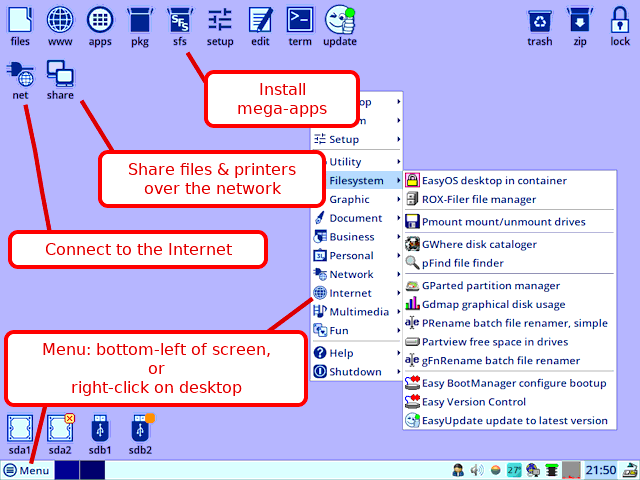
| Or, you may have a desktop with less icons, even all icons in the tray: |
Explore the tray applets:
| Mouse-over each one, left-click and right-click on them to discover more. |
| Discover the drive partitions: Click to mount, click "close-box" to unmount. |
In these example pictures, Easy is installed on a USB Flash drive, that identifies itself as sdb. There are two partitions, sdb1 is the boot partition, and sdb2 is the working partition. Note the orange rectangle -- this means sdb2 is mounted and cannot be unmounted.
Drive sda is an internal drive, and sda2 is mounted, and can be unmounted by clicking on the "x".
Try for yourself: click any partition, and it will mount and the file manager will open.
Using Easy is easy, however, to discover the hidden power, it is necessary to have some appreciation of what is going on underneath...
How Easy works
It has already been stated that sdb1 is the boot partition in the above pictures. That contains the Linux kernel, and does what the name suggests. After bootup, if you open the file manager, and look at "/", the top-level of the directories, this is what you see:Looks as you would expect, yes?
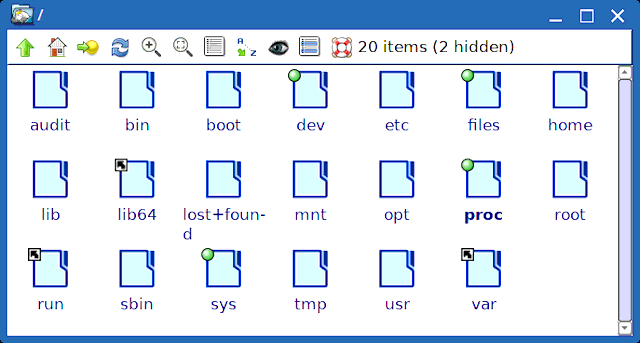 |
However, if you look in sdb2, the working-partition, this is what you see:
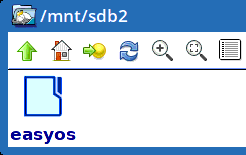 |
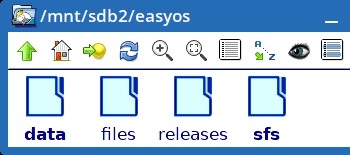 |
Some hints as to what those folders do:
| files | Encrypted folder where you keep all your own files, such as photos, downloads, documents |
| releases | Encrypted folder where complete history is recorded, for rollback and recovery |
| sfs | All SFS files are kept in here |
The quick answer to whereabouts of that "/", is that it is on top of a layered filesystem in RAM. This means that Easy runs very fast, and there are no writes to the drive -- so running on a flash drive, it will last "forever".
In the "/" snapshot, notice /files -- apps default to open|save|download here, but it is a link to /mnt/sdb2/easyos/files. So /files is not in RAM, it is for permanent storage of your personal files.
You can just blissfully go ahead and use Easy, however, if you are intrigued by how "/" is created, and the purpose of those folders in the working partition, please read this online web page:
How Easy works (user perspective)
As you are reading this, you must already have Easy installed. Probably on a USB Flash drive, which is fine. However...
How to install Easy
There is absolutely no problem with running Easy indefinitely from a USB Flash stick, however, you are likely to reach that point where you would like to install Easy on the internal hard drive of your PC.No problem! In the "Setup" menu, there is "Easy Installer". Run that, and you will be guided through installing Easy to a hard drive.
There is also an online web page that will clarify the details:
How to install Easy OS on your hard drive
More help
Easy has more local help documents like this one. There are also more online help documents. Also a forum. Take your pick:| Local help: | help.htm |
| Online help: |
https://easyos.org/ |
| Online forum: |
https://forum.puppylinux.com/ |
There is a bit more that I would like to do to it. One goal is
for the explanation to be very simple.
Tags: easy
