Testing BluePup in EasyPup 2.4.91
I have just posted about the release of EasyPup 2.4.91:
https://bkhome.org/news/202011/easypup-2491-released.html
This has the latest BluePup Bluetooth management GUI. I ran through connecting my mouse, keyboard and speaker...
Firstly, turned on the mouse, put it into pairing mode, then clicked the "SCAN" button in BluePup:
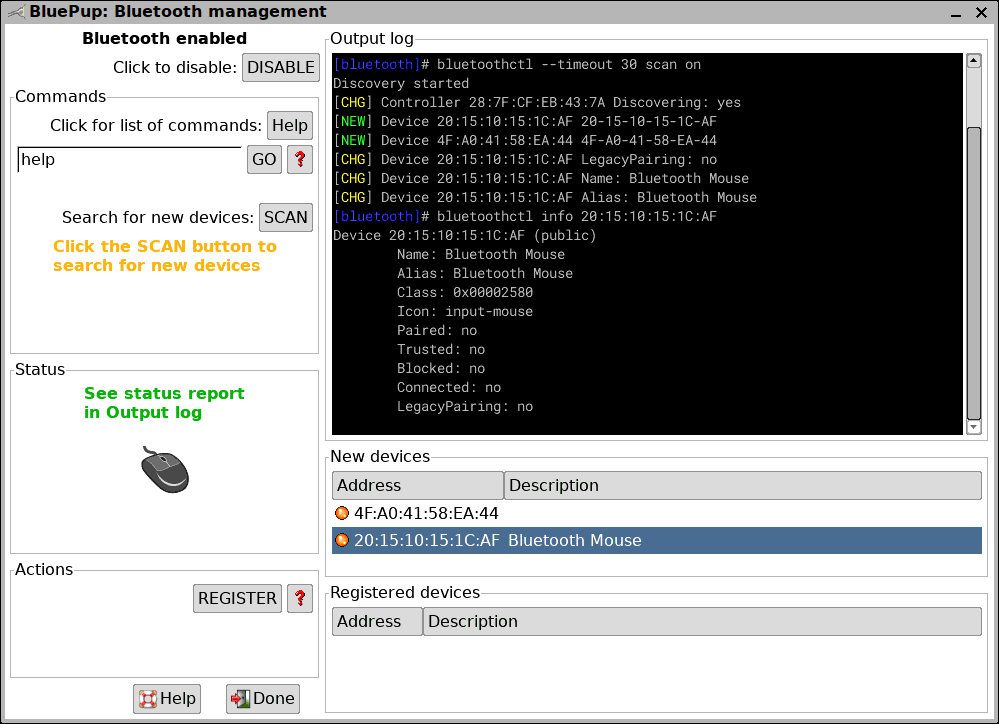
...I don't know what that "4F:A0:41:58:EA:44" device is, something at
my neighbour's place. I selected the mouse, then clicked on the
"REGISTER" button:
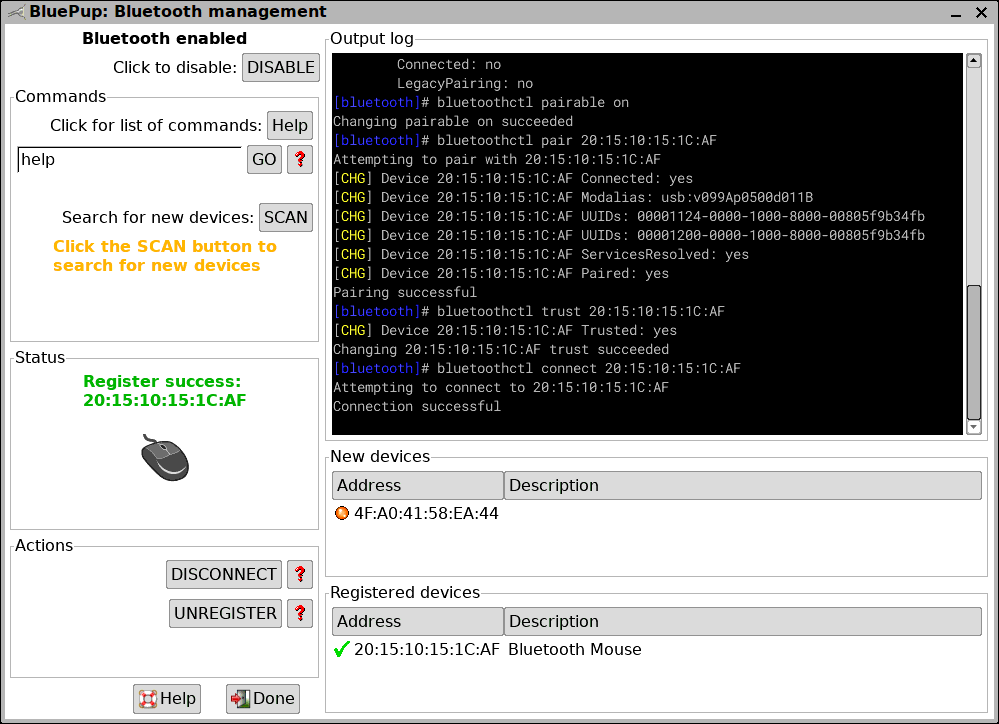
...yay, mouse works! I then turned on my keyboard, pressed it's
pairing button, and scanned for it, then clicked the "REGISTER" button:
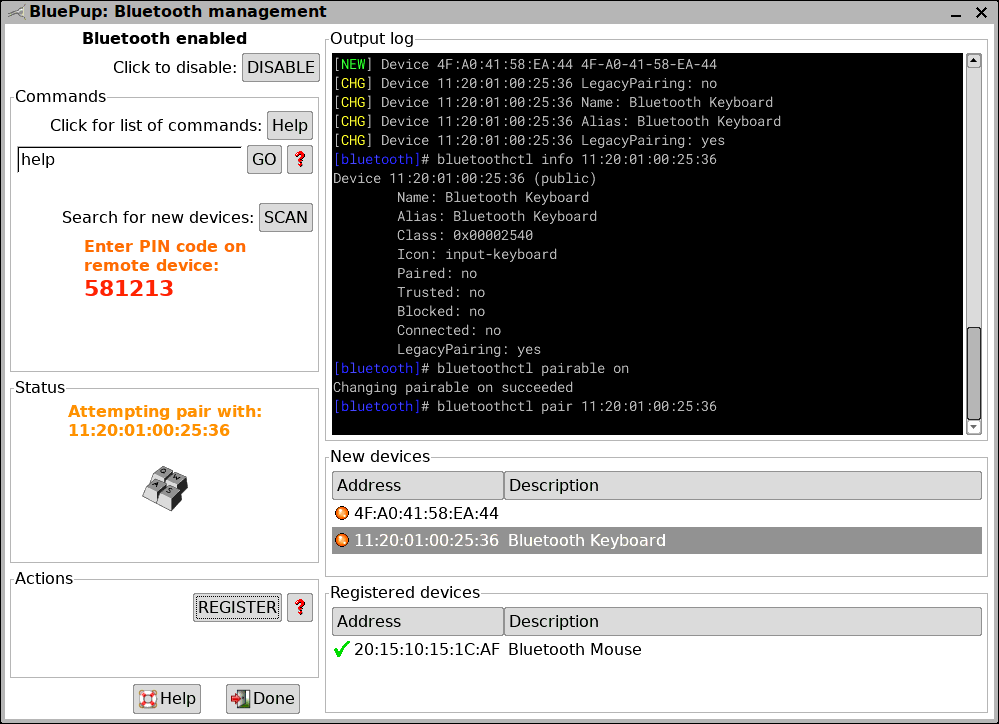
...this required a PIN code to be entered on the keyboard, and
success, Bluetooth keyboard is working. I then repeated the exercise for
my speaker, and got all three devices connected:
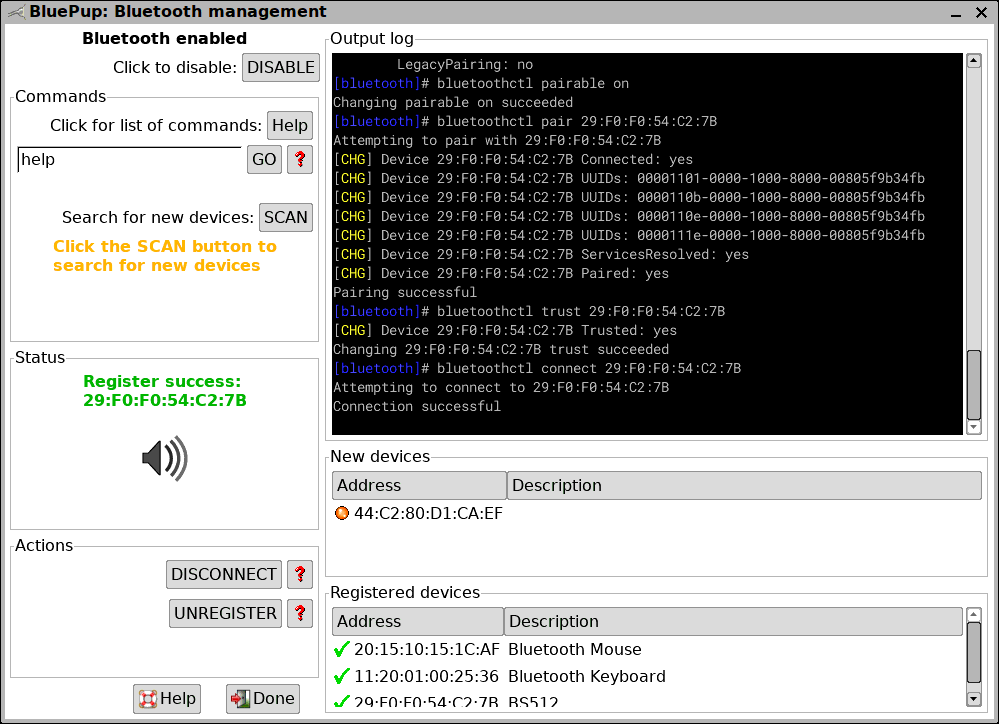
...notice the green ticks, these mean currently connected and
working. Connecting the speaker also automatically pops up the Multiple
Sound Card Wizard (MSCW):
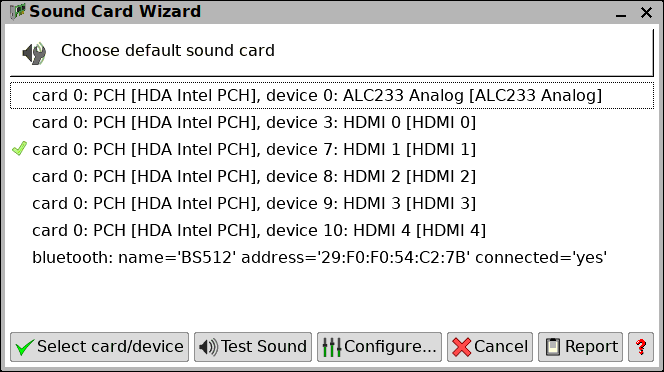
BluePup automatically detects changes, and will update the GUI. For
example, I turned off all three devices, and the GUI updated to orange
ticks, meaning paired but currently not connected:
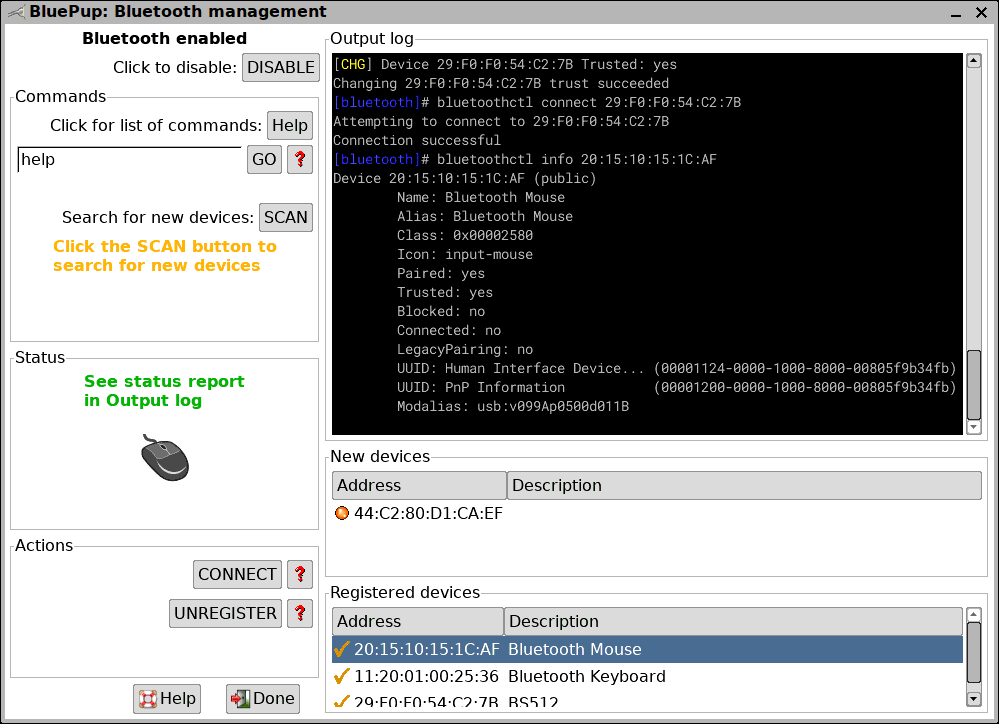
Turning any device back on, it automatically reconnects, and the GUI updates.
One point about the speaker -- if I had set the Bluetooth speaker as
the default audio device, turning it off will cause the MSCW to popup.
Ditto with turning it on. This is achieved by a udev rule, so if anyone
wants to create a BluePup PET to run on all puppies, they will need to
chase up all of these support files.
BluePup is also supposed to connect to a phone. When a phone is
registered, there is a button to send a file to the phone, but not the
other way. Two-way requires 'obex', that I know nothing about, but it is
on the to-do list. 'obexfs' looks nice, as a way to be able to browse
the filesystem on the phone.
Note, EasyOS and EasyPup do have connecting with a phone for file
transfer by USB cable, see the "share" icon on the desktop.
Tags: easy
